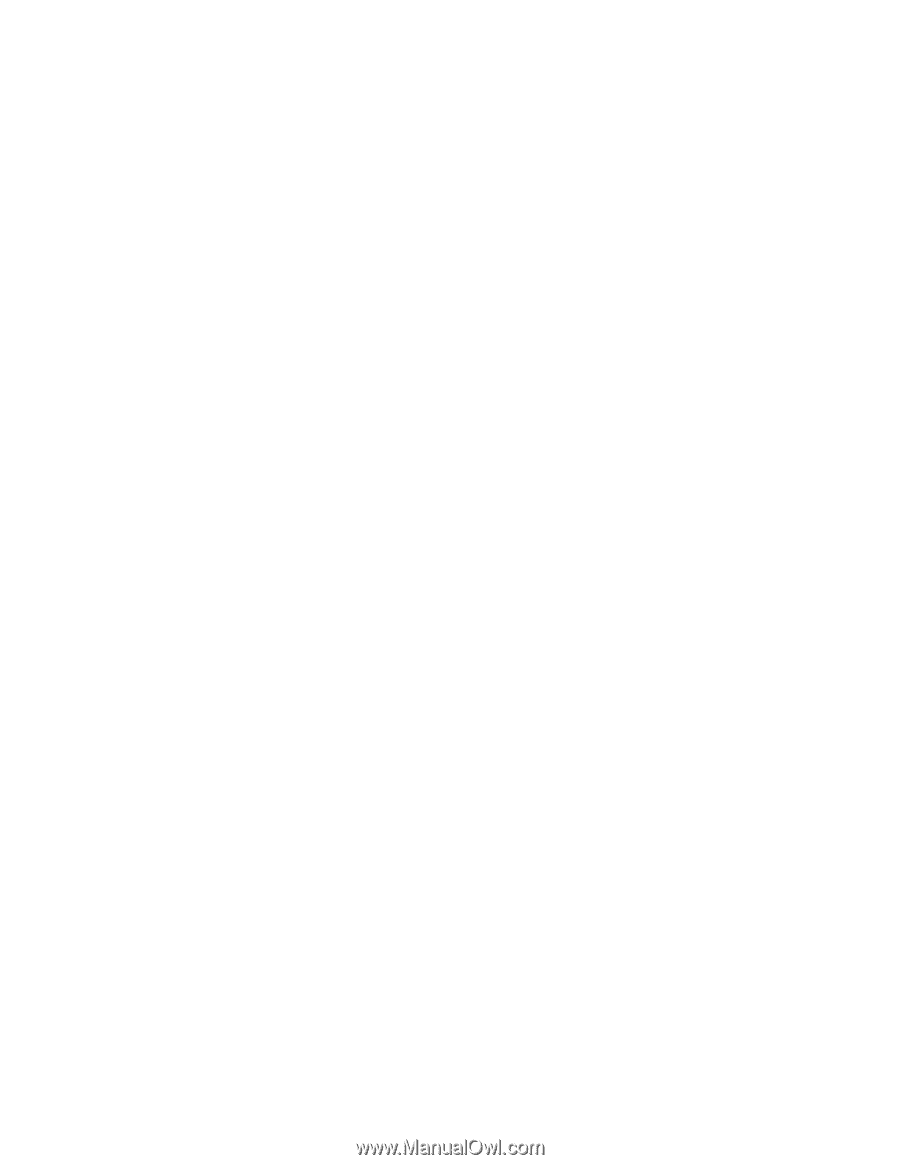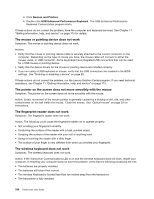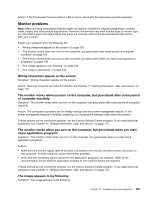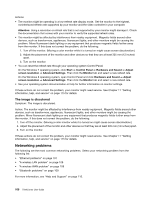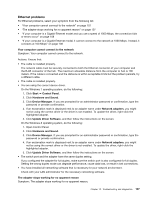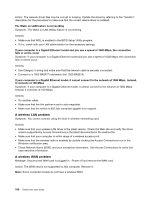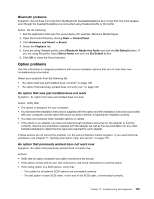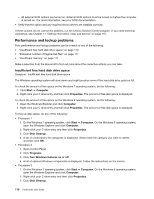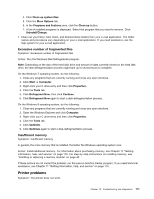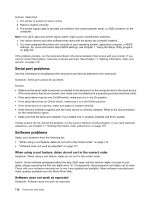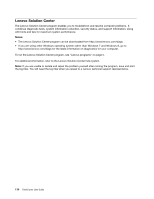Lenovo ThinkCentre M92z (English) User Guide - Page 121
Option problems, Bluetooth problems, An option that was just installed does not work
 |
View all Lenovo ThinkCentre M92z manuals
Add to My Manuals
Save this manual to your list of manuals |
Page 121 highlights
Bluetooth problems Symptom: Sound does not come from the Bluetooth headset/headphone but comes from the local speaker even though the headset/headphone is connected using Headset profile or AV profile. Action: Do the following: 1. Exit the application that uses the sound device (for example, Windows Media Player). 2. Open the Control Panel by clicking Start ➙ Control Panel. 3. Click Hardware and Sound ➙ Sound. 4. Select the Playback tab. 5. If you are using Headset profile, select Bluetooth Hands-free Audio and click the Set Default button. If you are using AV profile, select Stereo Audio and click the Set Default button. 6. Click OK to close the Sound window. Option problems Use this information to diagnose problems with Lenovo hardware options that do not have their own troubleshooting information. Select your symptom from the following list: • "An option that was just installed does not work" on page 109 • "An option that previously worked does not work now" on page 109 An option that was just installed does not work Symptom: An option that was just installed does not work. Action: Verify that: • The option is designed for your computer. • You followed the installation instructions supplied with the option and the installation instructions provided with your computer, and all option files (such as device drivers, if required) are installed correctly. • You have not loosened other installed options or cables. • If the option is an adapter, you have provided enough hardware resources for the adapter to function correctly. See the documentation supplied with the adapter (as well as the documentation for any other installed adapters) to determine the resources required for each adapter. If these actions do not correct the problem, run the Lenovo Solution Center program. If you need technical assistance, see Chapter 11 "Getting information, help, and service" on page 115. An option that previously worked does not work now Symptom: An option that previously worked does not work now. Actions: • Verify that all option hardware and cable connections are secure. • If the option comes with its own test instructions, use those instructions to test the option. • If the failing option is a SCSI option, verify that: - The cables for all external SCSI options are connected correctly. - The last option in each SCSI chain, or the end of the SCSI cable, is terminated correctly. Chapter 10. Troubleshooting and diagnostics 109