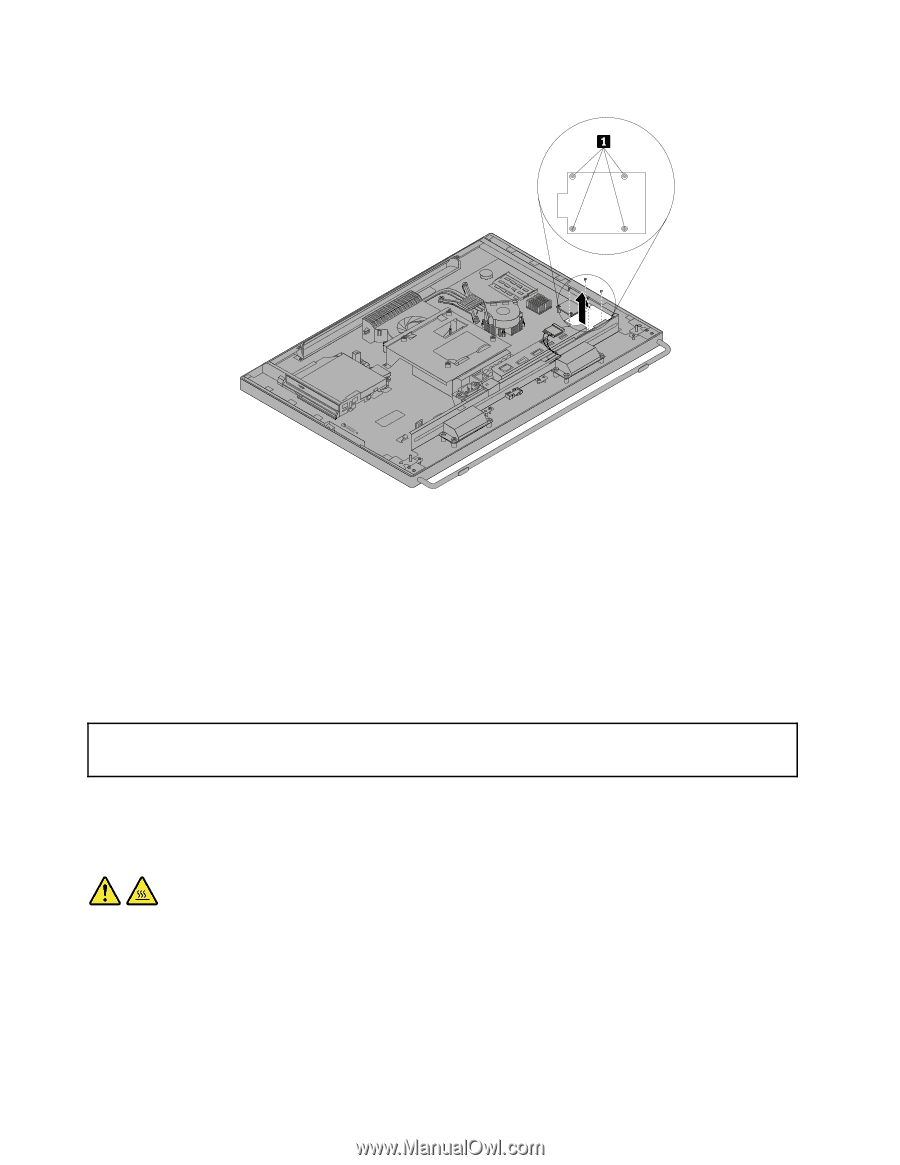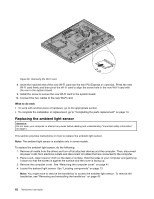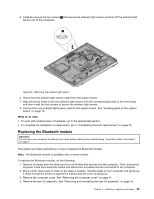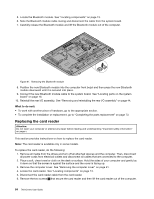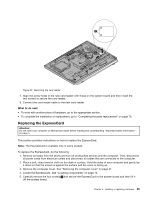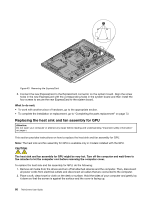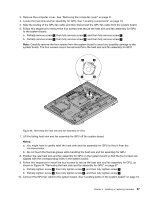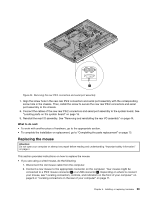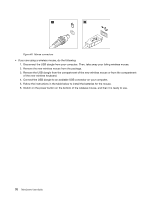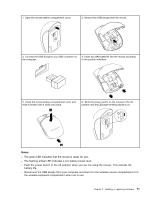Lenovo ThinkCentre M92z (English) User Guide - Page 78
Replacing the heat sink and fan assembly for GPU, do the following
 |
View all Lenovo ThinkCentre M92z manuals
Add to My Manuals
Save this manual to your list of manuals |
Page 78 highlights
Figure 43. Removing the ExpressCard 6. Connect the new ExpressCard to the ExpressCard connector on the system board. Align the screw holes in the new ExpressCard with the corresponding holes in the system board and then install the four screws to secure the new ExpressCard to the system board. What to do next: • To work with another piece of hardware, go to the appropriate section. • To complete the installation or replacement, go to "Completing the parts replacement" on page 73. Replacing the heat sink and fan assembly for GPU Attention: Do not open your computer or attempt any repair before reading and understanding "Important safety information" on page v. This section provides instructions on how to replace the heat sink and fan assembly for GPU. Note: The heat sink and fan assembly for GPU is available only in models installed with the GPU. CAUTION: The heat sink and fan assembly for GPU might be very hot. Turn off the computer and wait three to five minutes to let the computer cool before removing the computer cover. To replace the heat sink and fan assembly for GPU, do the following: 1. Remove all media from the drives and turn off all attached devices and the computer. Then, disconnect all power cords from electrical outlets and disconnect all cables that are connected to the computer. 2. Place a soft, clean towel or cloth on the desk or surface. Hold the sides of your computer and gently lay it down so that the screen is against the surface and the cover is facing up. 66 ThinkCentre User Guide