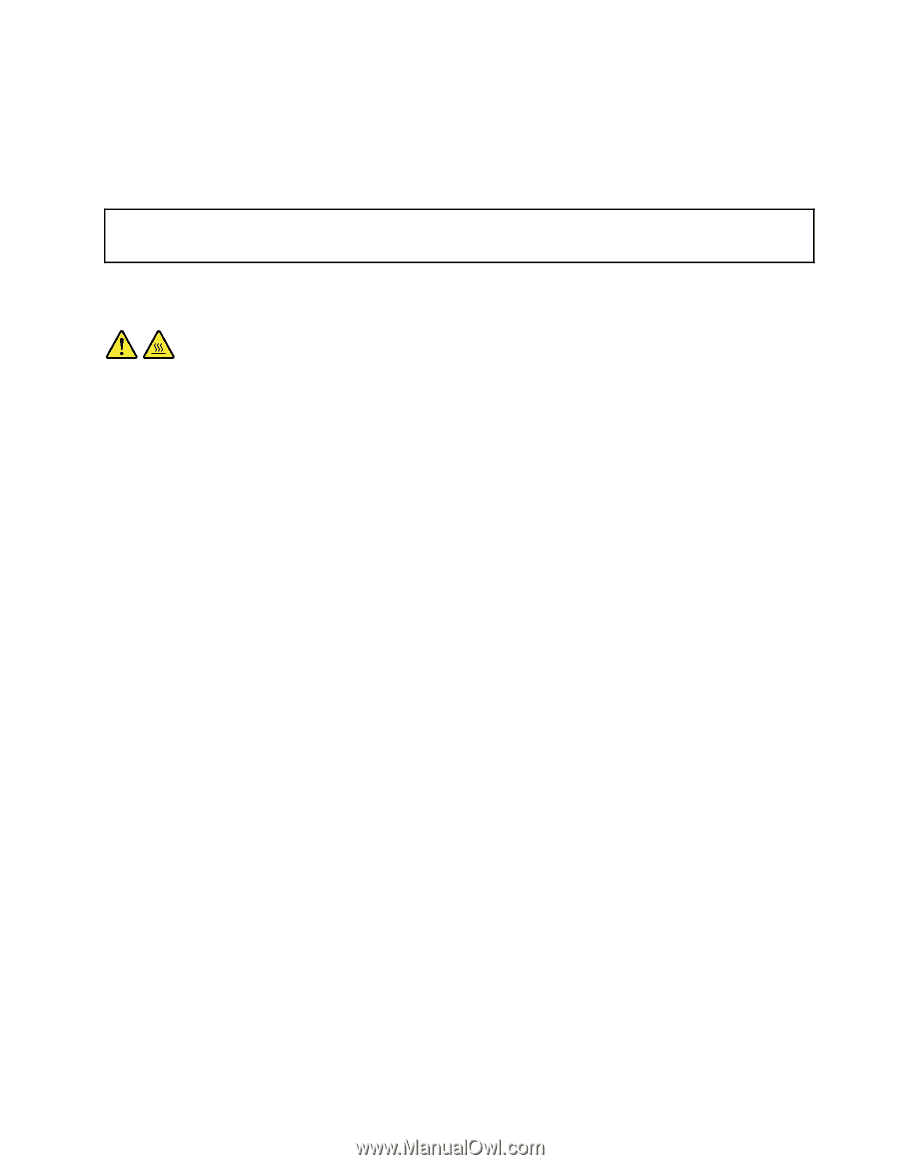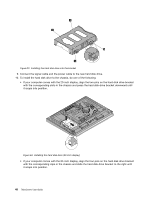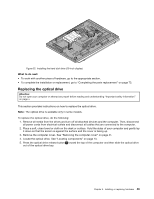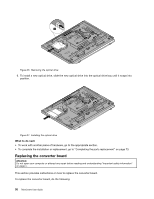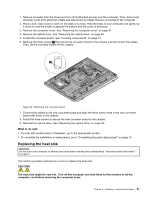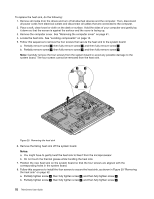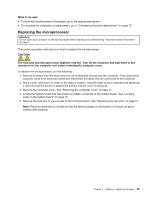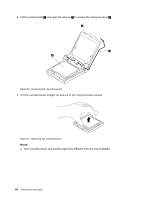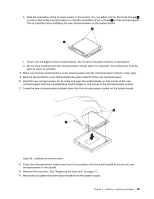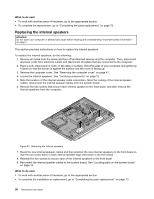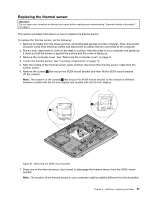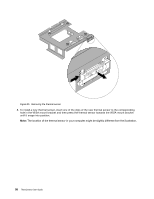Lenovo ThinkCentre M92z (English) User Guide - Page 65
Replacing the microprocessor
 |
View all Lenovo ThinkCentre M92z manuals
Add to My Manuals
Save this manual to your list of manuals |
Page 65 highlights
What to do next: • To work with another piece of hardware, go to the appropriate section. • To complete the installation or replacement, go to "Completing the parts replacement" on page 73. Replacing the microprocessor Attention: Do not open your computer or attempt any repair before reading and understanding "Important safety information" on page v. This section provides instructions on how to replace the microprocessor. CAUTION: The heat sink and microprocessor might be very hot. Turn off the computer and wait three to five minutes to let the computer cool before removing the computer cover. To replace the microprocessor, do the following: 1. Remove all media from the drives and turn off all attached devices and the computer. Then, disconnect all power cords from electrical outlets and disconnect all cables that are connected to the computer. 2. Place a soft, clean towel or cloth on the desk or surface. Hold the sides of your computer and gently lay it down so that the screen is against the surface and the cover is facing up. 3. Remove the computer cover. See "Removing the computer cover" on page 41. 4. Locate the system board and disconnect all cables connected to the system board. See "Locating parts on the system board" on page 16. 5. Remove the heat sink to gain access to the microprocessor. See "Replacing the heat sink" on page 51. Note: Place the heat sink on its side so that the thermal grease on the bottom of it does not get in contact with anything. Chapter 5. Installing or replacing hardware 53