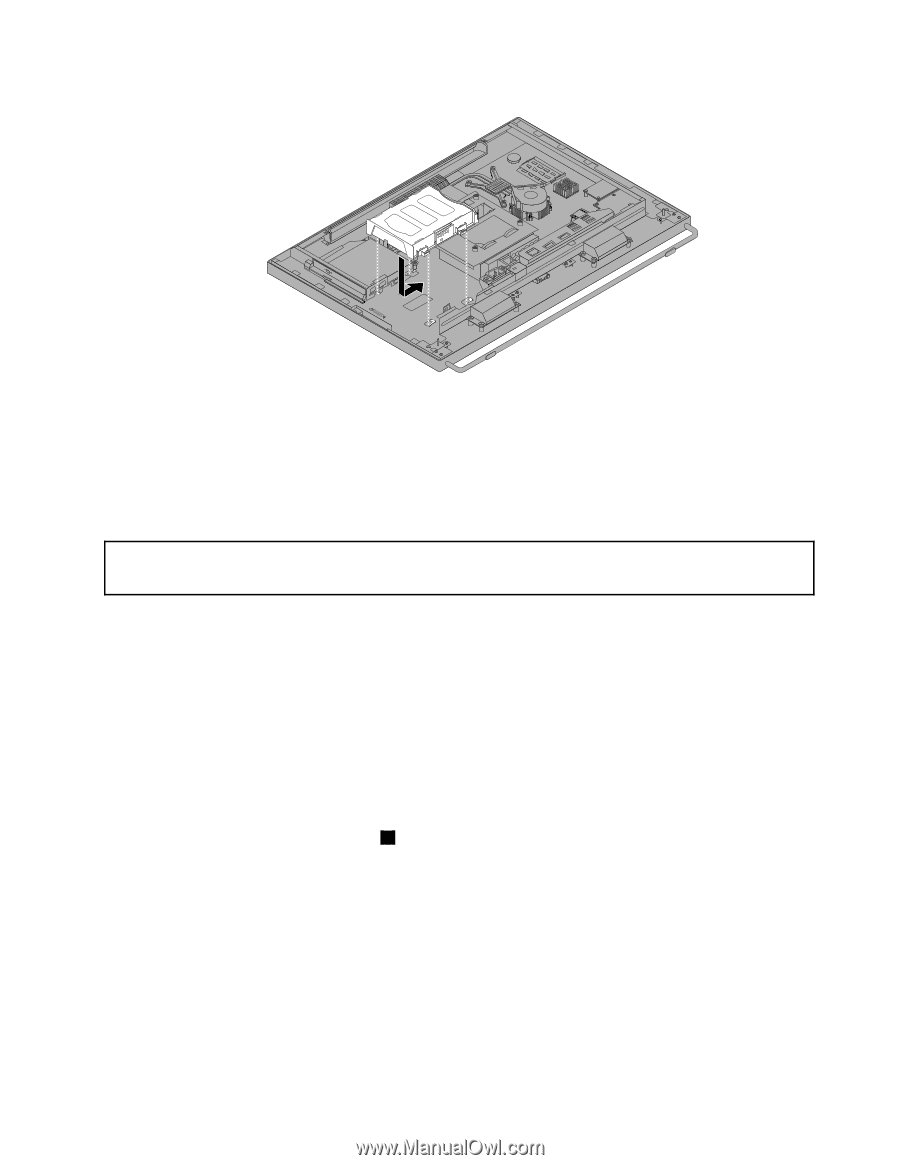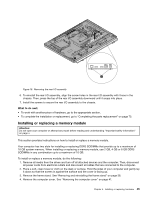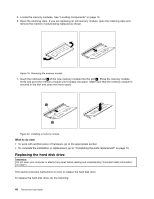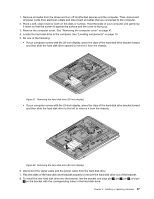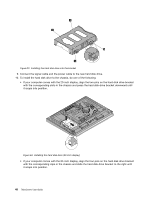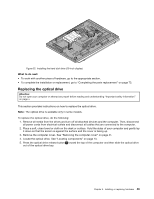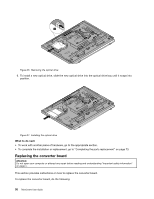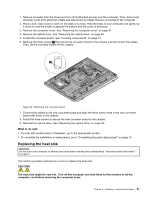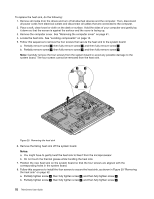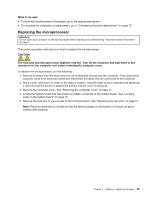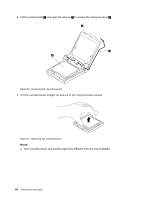Lenovo ThinkCentre M92z (English) User Guide - Page 61
Replacing the optical drive, What to do next
 |
View all Lenovo ThinkCentre M92z manuals
Add to My Manuals
Save this manual to your list of manuals |
Page 61 highlights
Figure 25. Installing the hard disk drive (23-inch display) What to do next: • To work with another piece of hardware, go to the appropriate section. • To complete the installation or replacement, go to "Completing the parts replacement" on page 73. Replacing the optical drive Attention: Do not open your computer or attempt any repair before reading and understanding "Important safety information" on page v. This section provides instructions on how to replace the optical drive. Note: The optical drive is available only in some models. To replace the optical drive, do the following: 1. Remove all media from the drives and turn off all attached devices and the computer. Then, disconnect all power cords from electrical outlets and disconnect all cables that are connected to the computer. 2. Place a soft, clean towel or cloth on the desk or surface. Hold the sides of your computer and gently lay it down so that the screen is against the surface and the cover is facing up. 3. Remove the computer cover. See "Removing the computer cover" on page 41. 4. Locate the optical drive. See "Locating components" on page 13. 5. Press the optical drive release button 1 toward the top of the computer and then slide the optical drive out of the optical drive bay. Chapter 5. Installing or replacing hardware 49