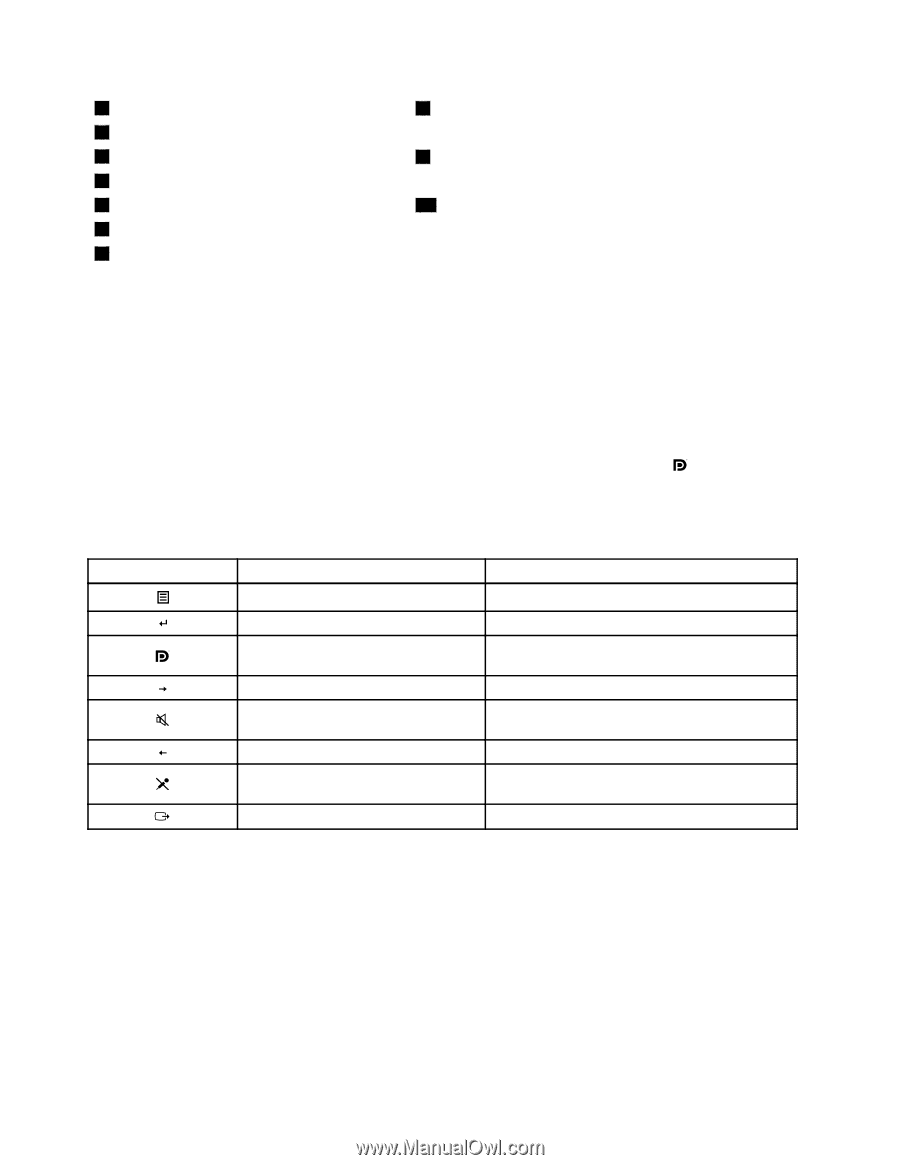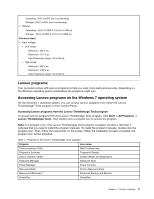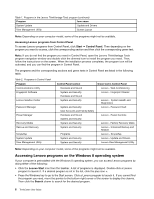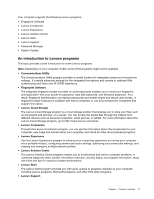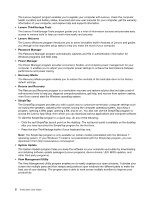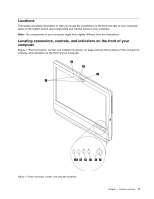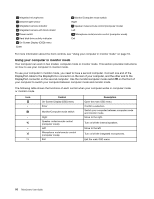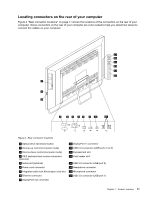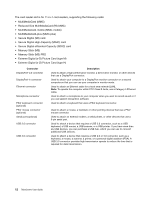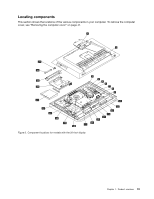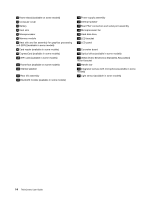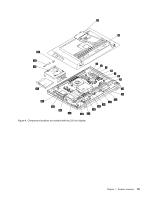Lenovo ThinkCentre M92z (English) User Guide - Page 22
Using your computer in monitor mode - osd
 |
View all Lenovo ThinkCentre M92z manuals
Add to My Manuals
Save this manual to your list of manuals |
Page 22 highlights
1 Integrated microphones 2 Ambient light sensor 3 Integrated camera indicator 4 Integrated camera with block shield 5 Power switch 6 Hard disk drive activity indicator 7 On-Screen Display (OSD) menu Enter 8 Monitor/Computer mode switch Right 9 Speaker mute/unmute control (computer mode) Left 10 Microphone mute/unmute control (computer mode) Exit For more information about the front controls, see "Using your computer in monitor mode" on page 10. Using your computer in monitor mode Your computer can work in two modes: computer mode or monitor mode. This section provides instructions on how to use your computer in monitor mode. To use your computer in monitor mode, you need to have a second computer. Connect one end of the DisplayPort cable to the DisplayPort-in connector on the rear of your computer, and the other end to the DisplayPort connector on the second computer. Use the monitor/computer mode switch on the front of your computer to switch your computer between computer mode and monitor mode. The following table shows the functions of each control when your computer works in computer mode or monitor mode. Icon Control On-Screen Display (OSD) menu Enter Monitor/Computer mode switch Right Speaker mute/unmute control (computer mode) Left Microphone mute/unmute control (computer mode) Exit Description Open the main OSD menu. Confirm a selection. Switch your computer between computer mode and monitor mode. Move to the right. Turn on/off the internal speakers. Move to the left. Turn on/off the integrated microphones. Exit the main OSD menu. 10 ThinkCentre User Guide