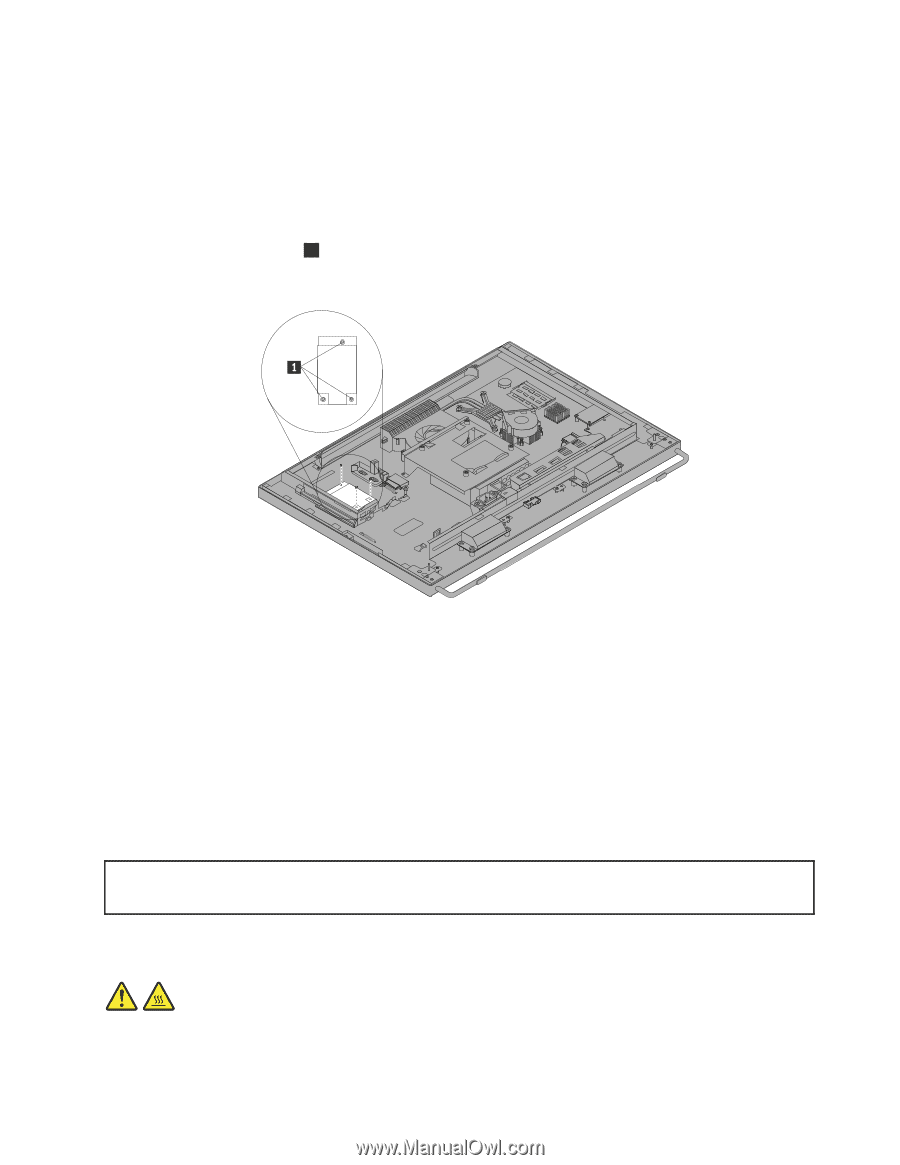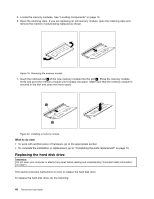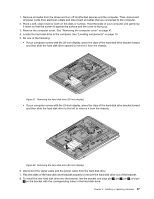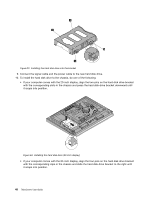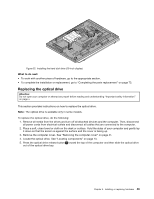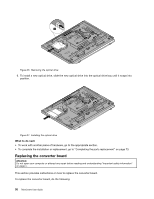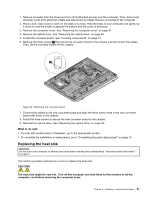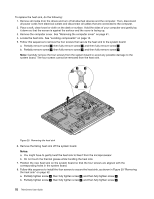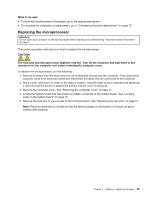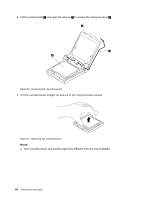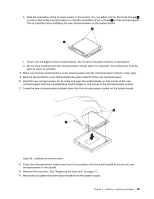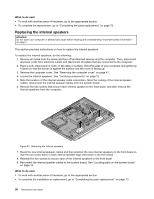Lenovo ThinkCentre M92z (English) User Guide - Page 63
Replacing the heat sink, Install the three screws to secure the new converter board to the chassis.
 |
View all Lenovo ThinkCentre M92z manuals
Add to My Manuals
Save this manual to your list of manuals |
Page 63 highlights
1. Remove all media from the drives and turn off all attached devices and the computer. Then, disconnect all power cords from electrical outlets and disconnect all cables that are connected to the computer. 2. Place a soft, clean towel or cloth on the desk or surface. Hold the sides of your computer and gently lay it down so that the screen is against the surface and the cover is facing up. 3. Remove the computer cover. See "Removing the computer cover" on page 41. 4. Remove the optical drive. See "Replacing the optical drive" on page 49. 5. Locate the converter board. See "Locating components" on page 13. 6. Remove the three screws 1 that secure the converter board to the chassis and disconnect the cables. Then, lift the converter board off the chassis. Figure 28. Removing the converter board 7. Connect the cables to the new converter board and align the three screw holes in the new converter board with those in the chassis. 8. Install the three screws to secure the new converter board to the chassis. 9. Reinstall the optical drive. See "Replacing the optical drive" on page 49. What to do next: • To work with another piece of hardware, go to the appropriate section. • To complete the installation or replacement, go to "Completing the parts replacement" on page 73. Replacing the heat sink Attention: Do not open your computer or attempt any repair before reading and understanding "Important safety information" on page v. This section provides instructions on how to replace the heat sink. CAUTION: The heat sink might be very hot. Turn off the computer and wait three to five minutes to let the computer cool before removing the computer cover. Chapter 5. Installing or replacing hardware 51