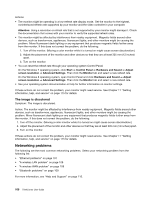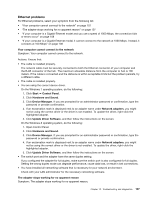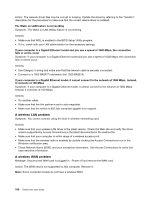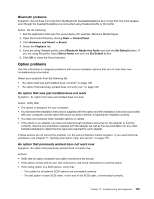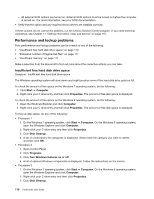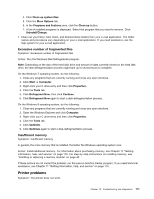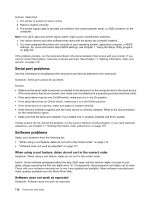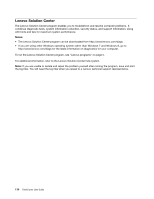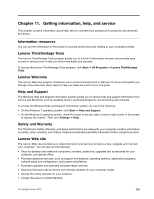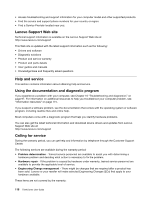Lenovo ThinkCentre M92z (English) User Guide - Page 123
Printer problems, Excessive number of fragmented files, Insufficient memory
 |
View all Lenovo ThinkCentre M92z manuals
Add to My Manuals
Save this manual to your list of manuals |
Page 123 highlights
4. Click Clean up system files. 5. Click the More Options tab. 6. In the Programs and Features area, click the Clean up button. 7. A list of installed programs is displayed. Select the program that you want to remove. Click Uninstall/Change. • Clean out your Inbox, Sent Items, and Deleted Items folders from your e-mail application. The folder names and procedures vary depending on your e-mail application. If you need assistance, see the help system for your e-mail application. Excessive number of fragmented files Symptom: Excessive number of fragmented files Action: Run the Windows Disk Defragmenter program. Note: Depending on the size of the hard disk drive and amount of data currently stored on the hard disk drive, the disk defragmentation process might take up to several hours to complete. On the Windows 7 operating system, do the following: 1. Close any programs that are currently running and close any open windows. 2. Click Start ➙ Computer. 3. Right-click your C drive entry and then click Properties. 4. Click the Tools tab. 5. Click Defragment Now, then click Continue. 6. Click Defragment Now again to start a disk-defragmentation process. On the Windows 8 operating system, do the following: 1. Close any programs that are currently running and close any open windows. 2. Open the Windows Explorer and click Computer. 3. Right-click your C drive entry and then click Properties. 4. Click the Tools tab. 5. Click Optimize. 6. Click Optimize again to start a disk-defragmentation process. Insufficient memory Symptom: Insufficient memory In general, the more memory that is installed, the better the Windows operating system runs. Action: Install additional memory. For information about purchasing memory, see Chapter 11 "Getting information, help, and service" on page 115. For step-by-step instructions on installing memory, see "Installing or replacing a memory module" on page 45. If these actions do not correct the problem, run the Lenovo Solution Center program. If you need technical assistance, see Chapter 11 "Getting information, help, and service" on page 115. Printer problems Symptom: The printer does not work. Chapter 10. Troubleshooting and diagnostics 111