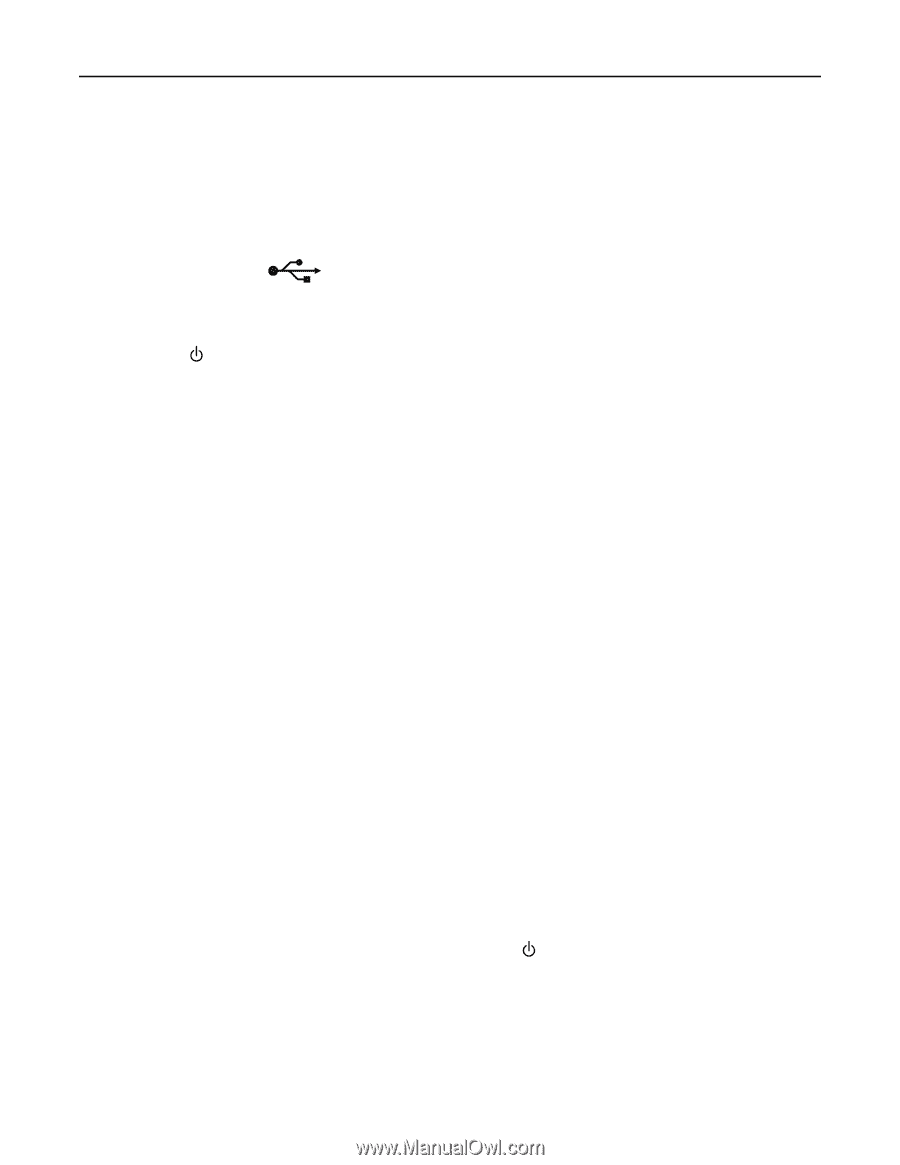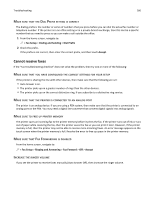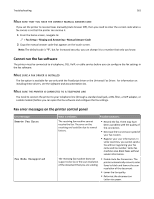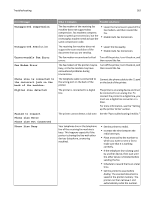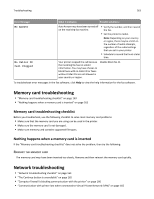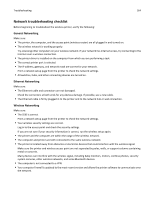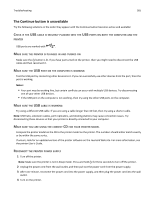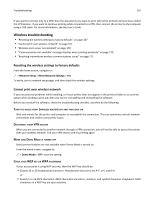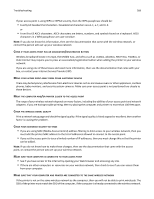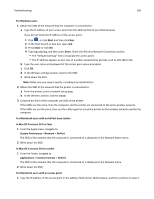Lexmark Pro915 User's Guide - Page 165
The Continue button is unavailable
 |
View all Lexmark Pro915 manuals
Add to My Manuals
Save this manual to your list of manuals |
Page 165 highlights
Troubleshooting 165 The Continue button is unavailable Try the following solutions in the order they appear until the Continue button becomes active and available: CHECK IF THE USB CABLE IS SECURELY PLUGGED INTO THE USB PORTS ON BOTH THE COMPUTER AND THE PRINTER USB ports are marked with . MAKE SURE THE PRINTER IS PLUGGED IN AND TURNED ON Make sure the button is lit. If you have just turned on the printer, then you might need to disconnect the USB cable and then reconnect it. MAKE SURE THE USB PORT ON THE COMPUTER IS WORKING Test the USB port by connecting other devices to it. If you can successfully use other devices from the port, then the port is working. Notes: • Your port may be working fine, but certain conflicts can occur with multiple USB devices. Try disconnecting one of your other USB devices. • If the USB port on the computer is not working, then try using the other USB ports on the computer. MAKE SURE THE USB CABLE IS WORKING Try using a different USB cable. If you are using a cable longer than 10 feet, then try using a shorter cable. Note: USB hubs, extension cables, port replicators, and docking stations may cause connection issues. Try disconnecting these devices so that your printer is directly connected to your computer. MAKE SURE YOU ARE USING THE CORRECT CD FOR YOUR PRINTER MODEL Compare the printer model on the CD to the printer model on the printer. The numbers should either match exactly or be within the same series. If unsure, look for an updated version of the printer software on the Lexmark Web site. For more information, see the printer User's Guide. RECONNECT THE PRINTER POWER SUPPLY 1 Turn off the printer. Note: Make sure the printer is not in Sleep mode. Press and hold for three seconds to turn off the printer. 2 Unplug the power cord from the wall outlet, and then pull out the power cord from the power supply. 3 After one minute, reconnect the power cord into the power supply, and then plug the power cord into the wall outlet. 4 Turn on the printer.