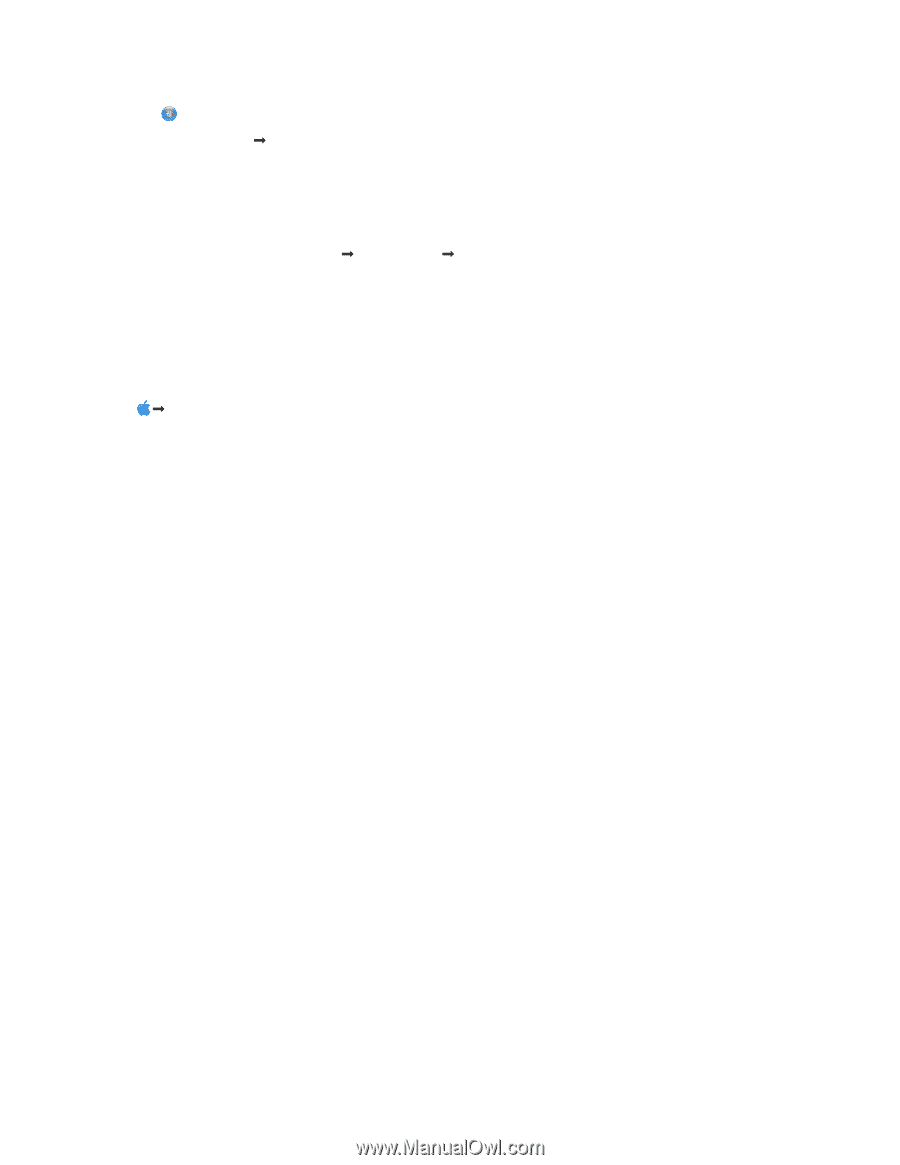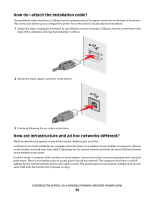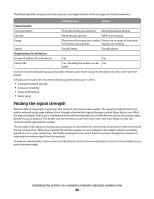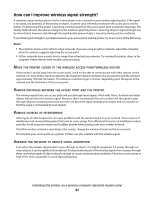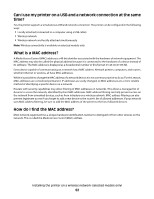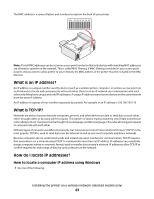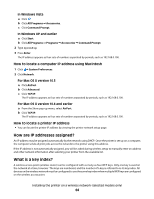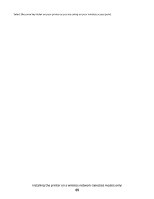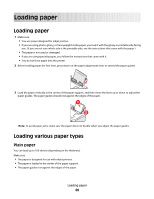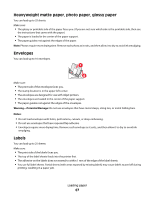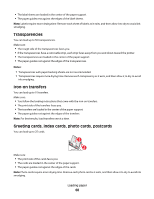Lexmark X6650 User's Guide - Page 64
How are IP addresses assigned?, What is a key index?, In Windows Vista, In Windows XP and earlier - printer wireless setup
 |
UPC - 836367006047
View all Lexmark X6650 manuals
Add to My Manuals
Save this manual to your list of manuals |
Page 64 highlights
In Windows Vista a Click . b Click All Programs Œ Accessories. c Click Command Prompt. In Windows XP and earlier a Click Start. b Click All Programs or Programs Œ Accessories Œ Command Prompt. 2 Type ipconfig. 3 Press Enter. The IP address appears as four sets of numbers separated by periods, such as 192.168.0.100. How to locate a computer IP address using Macintosh 1 Click Œ System Preferences. 2 Click Network. For Mac OS X version 10.5 a Click AirPort. b Click Advanced. c Click TCP/IP. The IP address appears as four sets of numbers separated by periods, such as 192.168.0.100. For Mac OS X version 10.4 and earlier a From the Show pop-up menu, select AirPort. b Click TCP/IP. The IP address appears as four sets of numbers separated by periods, such as 192.168.0.100. How to locate a printer IP address • You can locate the printer IP address by viewing the printer network setup page. How are IP addresses assigned? An IP address may be assigned automatically by the network using DHCP. Once the printer is set up on a computer, the computer sends all print jobs across the network to the printer using this address. If the IP address is not automatically assigned, you will be asked during wireless setup to manually enter an address and other network information after selecting your printer from the available list. What is a key index? A wireless access point (wireless router) can be configured with as many as four WEP keys. Only one key is used on the network at a time, however. The keys are numbered, and the number of a key is referred to as its key index. All devices on the wireless network must be configured to use the same key index when multiple WEP keys are configured on the wireless access point. Installing the printer on a wireless network (selected models only) 64