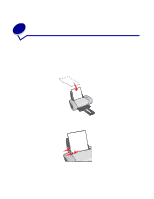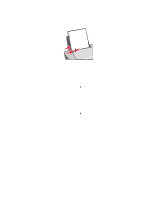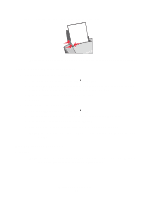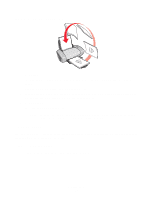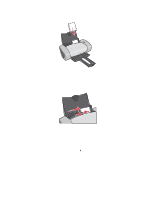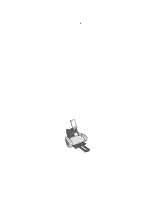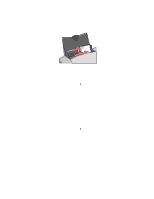Lexmark Z647 User's Guide for Mac OS 9 - Page 17
Printing on both sides of the paper, Step 1: Load the paper
 |
View all Lexmark Z647 manuals
Add to My Manuals
Save this manual to your list of manuals |
Page 17 highlights
Printing on both sides of the paper Conserve paper by printing on both sides. You can load up to 100 sheets of paper at a time, depending on the thickness of the paper. For the best print quality, use thick paper. Step 1: Load the paper • Load the paper vertically against the right side of the paper support. • Make sure the print side is facing you. • Do not force the paper into the printer. • Squeeze and slide the paper guide to the left edge of the paper. Note: If you are using Letter size paper, adjusting the paper guide may not be necessary. Printing on both sides of the paper 17
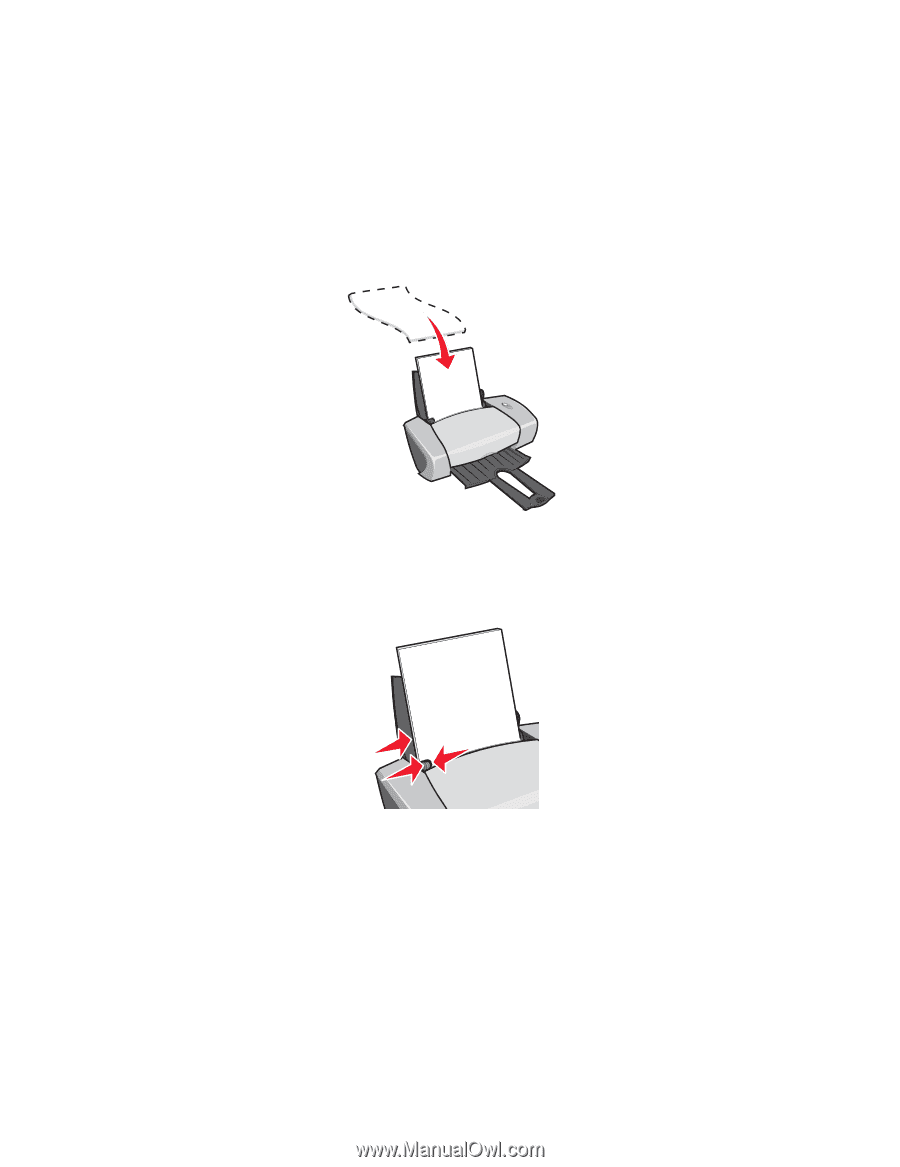
Printing on both sides of the paper
17
Printing on both sides of the paper
Conserve paper by printing on both sides. You can load up to 100 sheets of paper at a time,
depending on the thickness of the paper. For the best print quality, use thick paper.
Step 1: Load the paper
•
Load the paper vertically against the right side of the paper support.
•
Make sure the print side is facing you.
•
Do not force the paper into the printer.
•
Squeeze and slide the paper guide to the left edge of the paper.
Note:
If you are using Letter size paper, adjusting the paper guide may not be necessary.