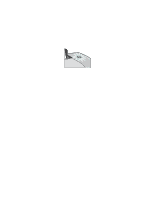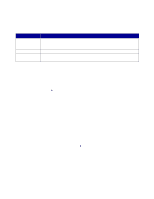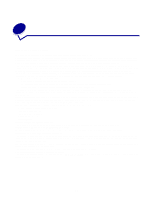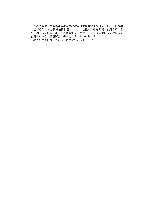Lexmark Z647 User's Guide for Mac OS 9 - Page 62
Vertical straight lines are not smooth, Print smears on
 |
View all Lexmark Z647 manuals
Add to My Manuals
Save this manual to your list of manuals |
Page 62 highlights
• Try cleaning the print cartridge nozzles. Follow the steps in "Improving print quality" on page 48. Vertical straight lines are not smooth To improve the print quality of vertical straight lines in tables, borders, and graphs: • Select a higher print quality. • Try aligning the print cartridges. For help, see "Aligning the print cartridges" on page 47. • Try cleaning the print cartridge nozzles. Follow the steps in "Improving print quality" on page 48. Print smears on the page • You can set extra time between pages as they exit the printer. For help, see the entry "Wait for pages to dry" on page 8. • The next page exiting the printer may be smearing the ink. Remove each page as it exits the printer, and then let it dry completely before stacking. • Try cleaning the print cartridge nozzles. Follow the steps in "Improving print quality" on page 48. Printed pages have alternating bands of light and dark print (intermittent printing) • Click Better or Best print quality. • Print the document in the foreground rather than in the background. For help, see the entry "Print in: Foreground" on page 9. • If your printer is connected to your computer through a hub or peripheral device, such as a scanner or fax machine, connect the printer directly to your computer with a USB cable. • If your printer is connected to your network, connect the printer directly to your computer with a USB cable. Solving print quality problems 62