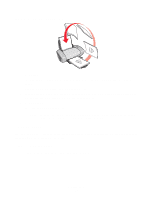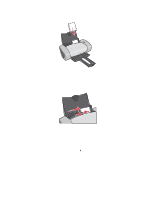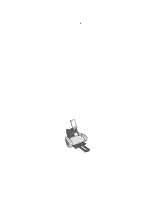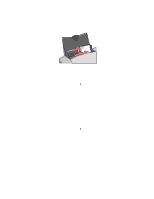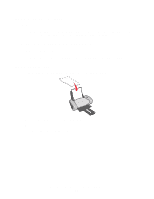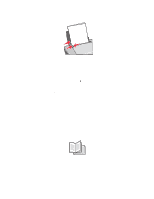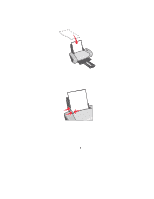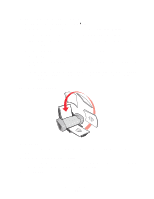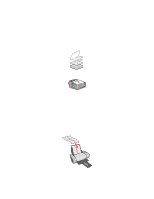Lexmark Z647 User's Guide for Mac OS 9 - Page 22
Setup, Print, Paper Type/Quality, Plain
 |
View all Lexmark Z647 manuals
Add to My Manuals
Save this manual to your list of manuals |
Page 22 highlights
• Make sure the stamp location is in the upper left corner. • Do not force the envelopes into the printer. • Squeeze and slide the paper guide to the left edge of the envelopes. Step 2: Customize the print settings 1 Choose an envelope size and orientation: a From the software program, choose File Page Setup. b From the Paper Size pop-up menu, choose the appropriate envelope size. To use a custom envelope size, see "Printing on custom size paper" on page 42. c From Orientation, make sure that you select the landscape icon. Note: Many software programs are designed to override the envelope settings in the Page Setup. Make sure that the landscape orientation is also selected in your software program. d Click OK. 2 Choose a paper type and print quality: a From the software program, choose File Print. b From the pop-up menu in the upper left corner, choose Paper Type/Quality. c From the Paper Type pop-up menu, choose Plain. d From Print Quality, select your preferred print quality. Normal is the default. Note: Higher print quality settings result in better quality documents, but may take longer to print. Printing envelopes 22