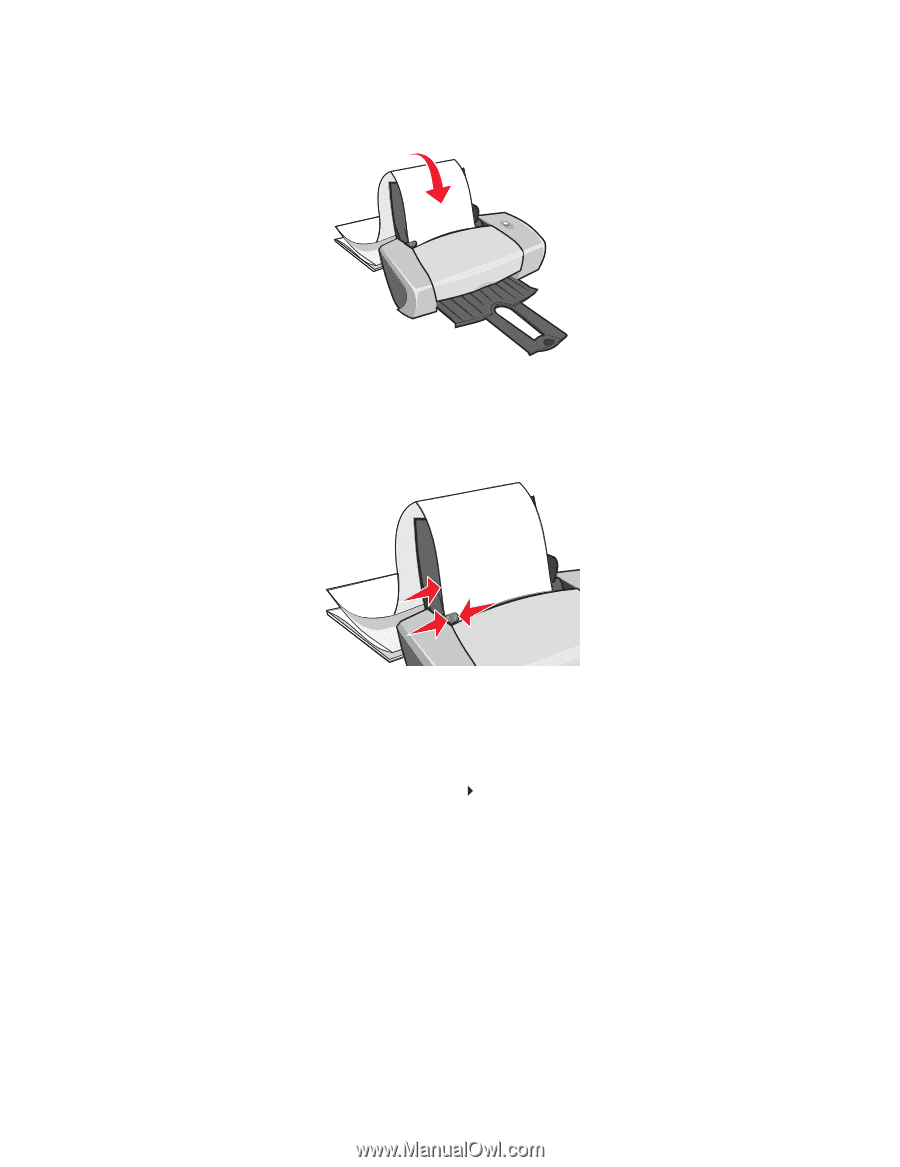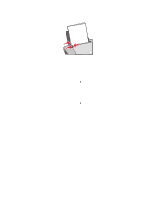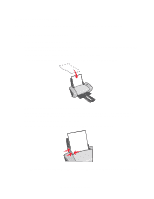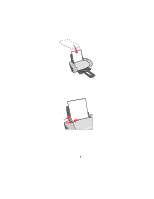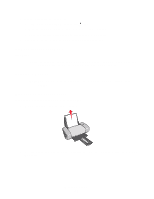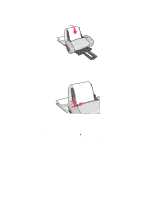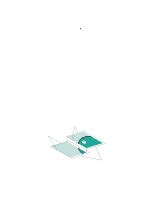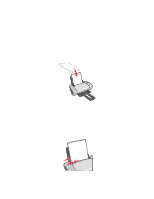Lexmark Z647 User's Guide for Mac OS 9 - Page 38
Setup, Banner, Banner Letter, If you do not choose the correct paper size
 |
View all Lexmark Z647 manuals
Add to My Manuals
Save this manual to your list of manuals |
Page 38 highlights
3 Load the unattached leading edge of the first page into the printer with the right side against the paper support. Note: Forcing the paper too far into the printer may cause a paper jam. For help, see "Printer has a paper jam" on page 61. 4 Squeeze and slide the paper guide to the left edge of the banner paper. Step 2: Customize the print settings 1 Choose a paper size and orientation: a From the software program, choose File Page Setup. b From the Paper Size pop-up menu, choose Banner (A4) or Banner (Letter). Note: If you do not choose the correct paper size, the banner paper may cause a paper jam. For help, see "Printer has a paper jam" on page 61. c From Orientation, click the portrait or landscape icon. d Click OK. Printing a banner 38