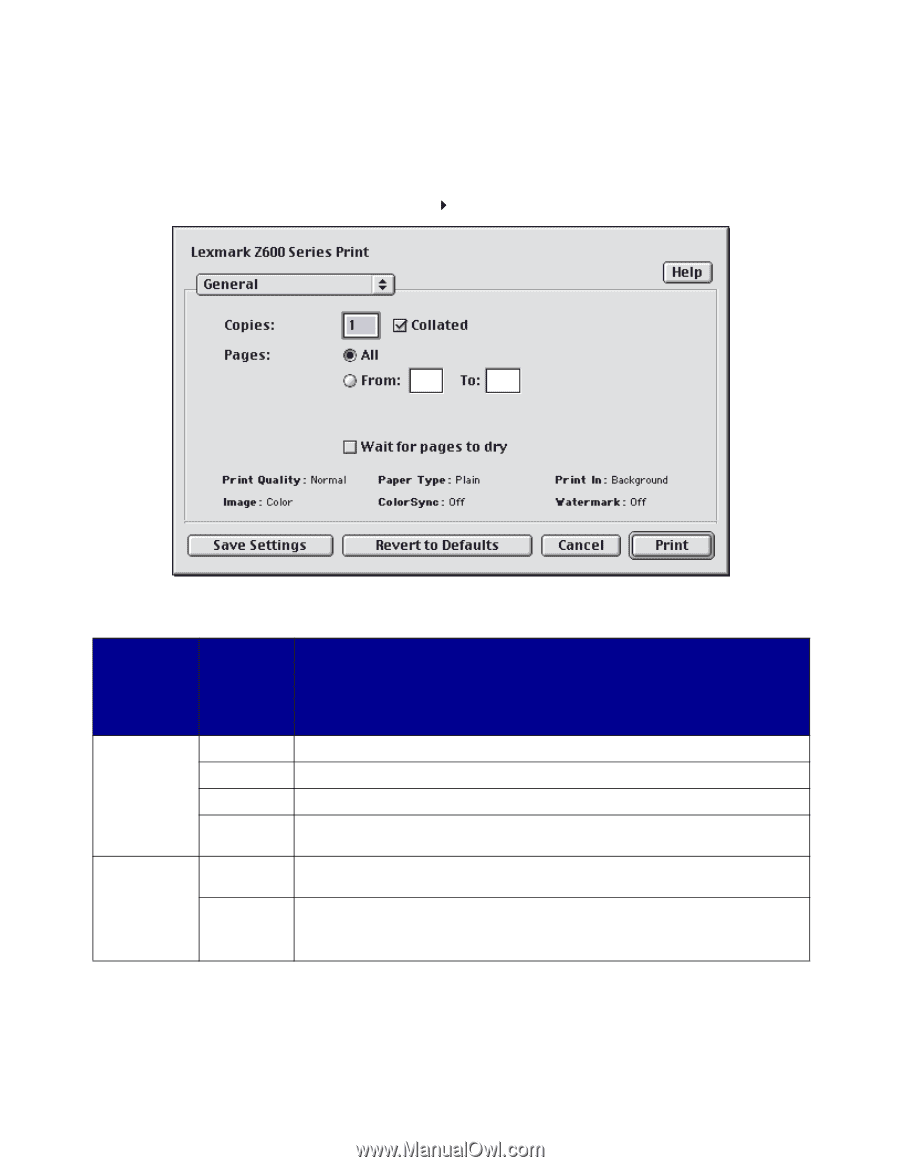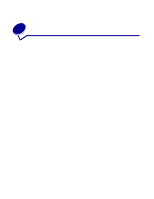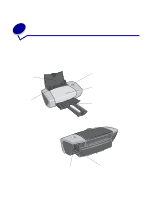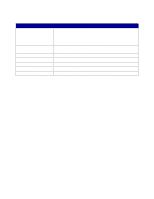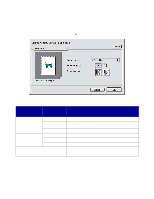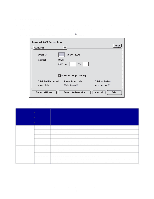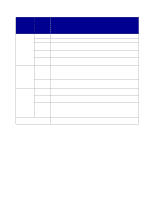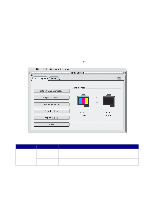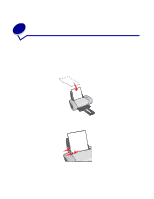Lexmark Z647 User's Guide for Mac OS 9 - Page 8
Print dialog box, Change the settings as needed.
 |
View all Lexmark Z647 manuals
Add to My Manuals
Save this manual to your list of manuals |
Page 8 highlights
Print dialog box While your document is open, you can use the Print dialog box to select settings that affect the appearance of your document. To customize the settings in the Print dialog box: 1 From the software program, choose File Print. 2 Change the settings as needed. From the pop-up menu in the upper left corner, choose: Select: When you want to: General Copies Specify the number of copies to print (from 1 to 999). Collated Sort multiple copy jobs. Pages Print all of the pages in a document or print a range of pages. Wait for Add more time between pages as they exit the printer. Select this option when pages to dry you want to keep documents from smearing. Paper Type/ Paper Type Choose Plain (default), Coated, Transparency, Iron-On Transfer, or Glossy/ Quality Photo Paper. Print Quality Click Quick Print, Normal, Better, or Best. Normal print quality is recommended for most documents. Higher print quality settings result in better quality documents, but take longer to print. Understanding the printer software 8