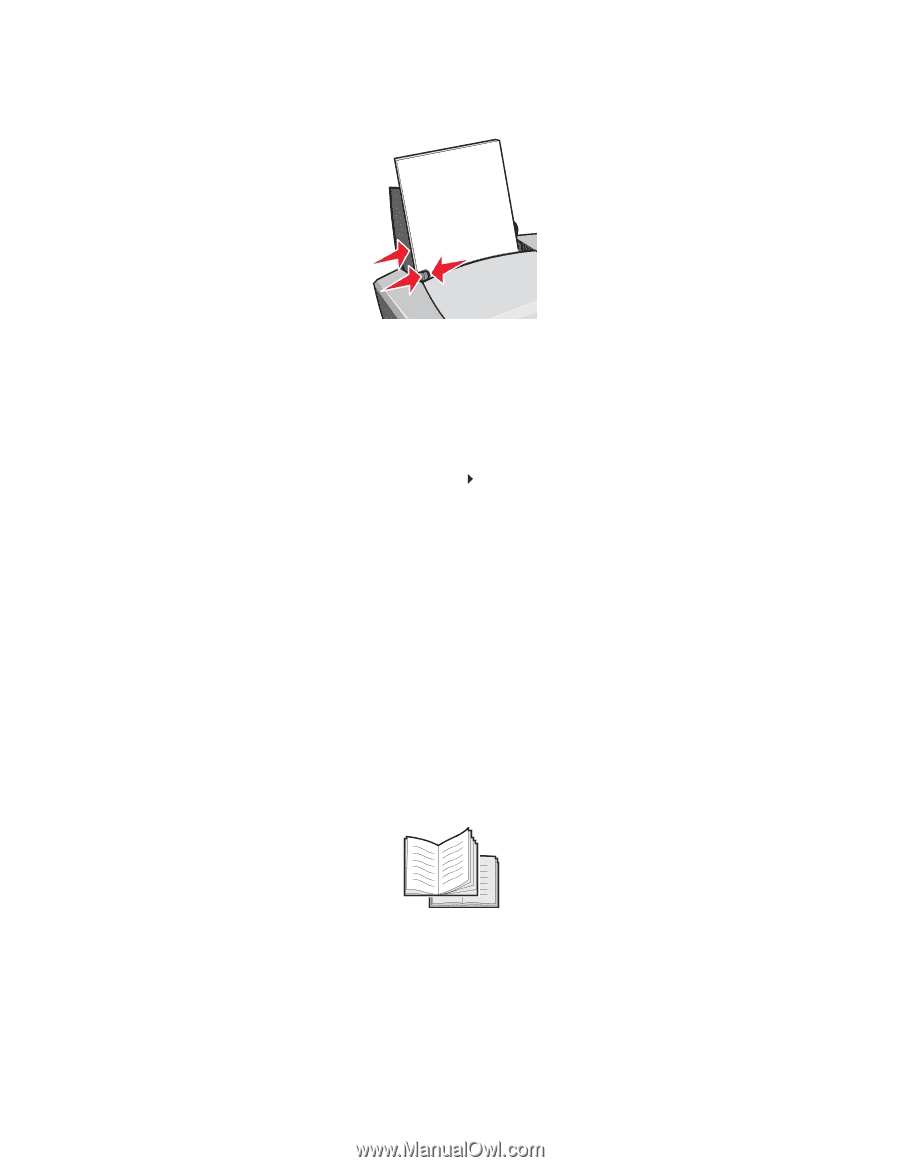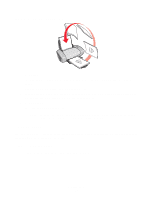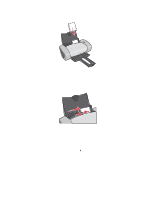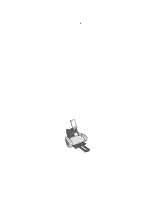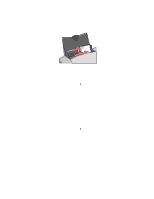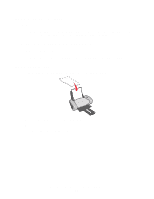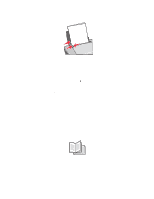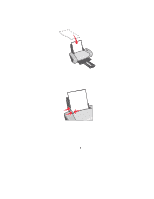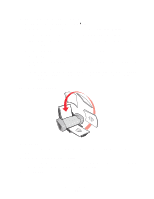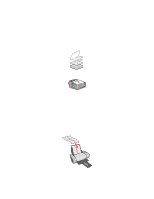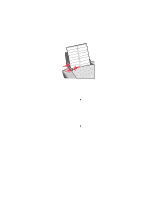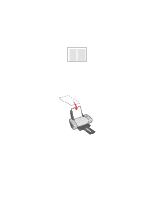Lexmark Z647 User's Guide for Mac OS 9 - Page 24
Step 2: Customize the print settings, Step 3: Print your document, Printing a booklet, Print, Color
 |
View all Lexmark Z647 manuals
Add to My Manuals
Save this manual to your list of manuals |
Page 24 highlights
• Squeeze and slide the paper guide to the left edge of the paper. Note: If you are using Letter size paper, adjusting the paper guide may not be necessary. Step 2: Customize the print settings 1 Choose a color setting. a From the software program, choose File Print. b From the pop-up menu in the upper left corner, choose Color. c Click Built-In Color Matching. d From the Document Color pop-up menu, choose Black Only. 2 Continue customizing your document following the steps for your paper type. Step 3: Print your document Click Print. Note: The paper exit tray holds up to 50 sheets of paper. To print more than 50 sheets of paper, remove the first 50 sheets, and then continue printing. Printing a booklet You can print and bundle your document to make a booklet. You can load up to 100 sheets of paper in the paper support, depending on the thickness of the paper. Printing a booklet 24