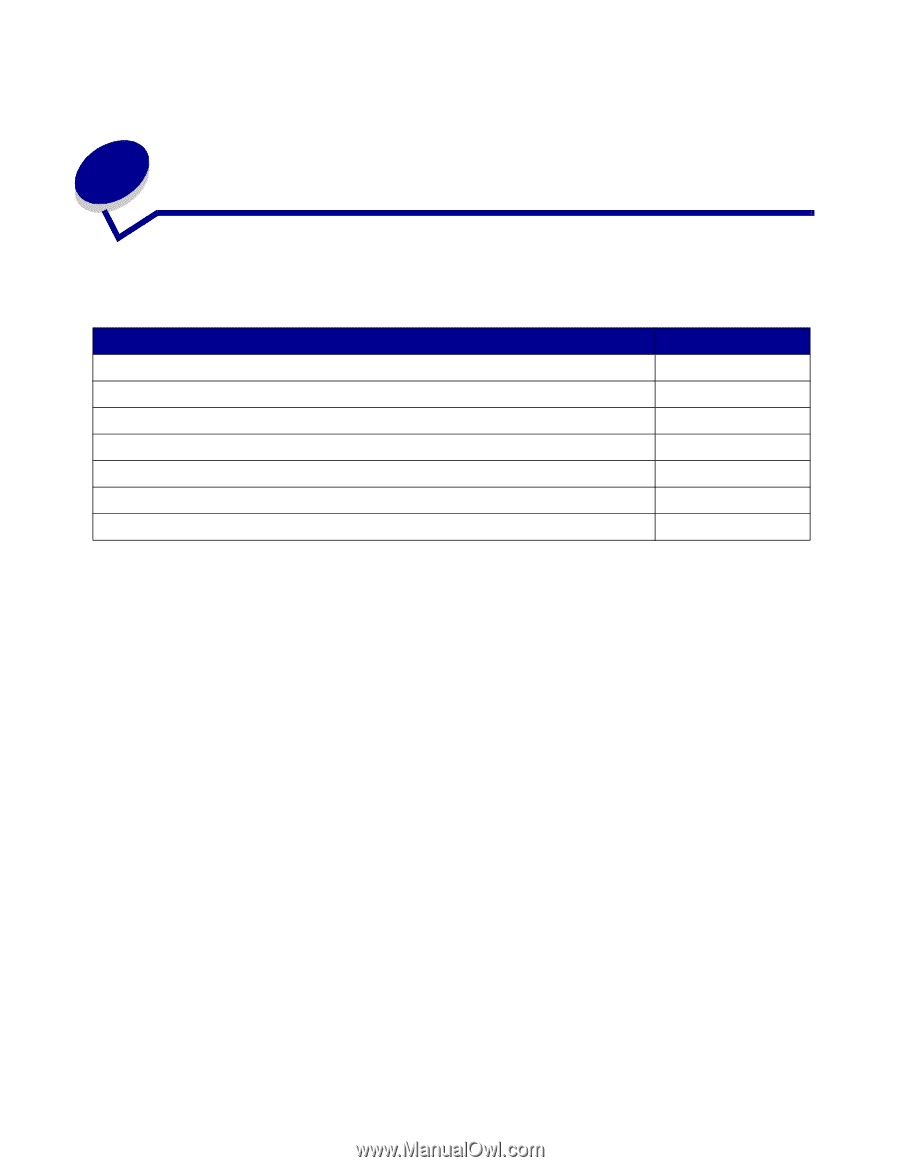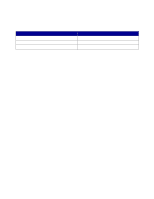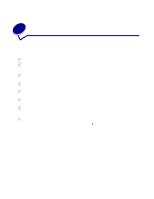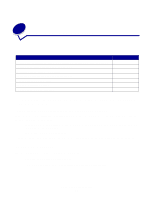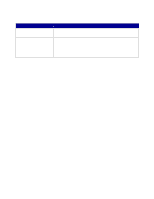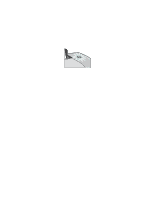Lexmark Z647 User's Guide for Mac OS 9 - Page 55
General troubleshooting, Solving network printing problems
 |
View all Lexmark Z647 manuals
Add to My Manuals
Save this manual to your list of manuals |
Page 55 highlights
5 General troubleshooting For information about: Solving network printing problems, if the printer is connected to a network adapter Understanding error messages and flashing lights Resolving unsuccessful or slow printing Recovering when your computer stops responding Clearing paper misfeeds or jams Solving print quality problems Solving specialty media problems See page: 55 56 57 59 60 61 64 Solving network printing problems, if the printer is connected to a network adapter For help, first see "Solving printer software installation problems" on page 52. If one or more of the following conditions applies to your network printer, continue with "Entering an IP address" in the next section. • Your printer is listed as unconfigured in the Network Printer Configuration dialog box or in the Printer Selection dialog box. • Your printer is on a remote subnet. If none of these conditions apply, continue with "Troubleshooting your network printer" on page 56. Entering an IP address To enter an IP address and set up your network printer: 1 Open the Z600 Series Control Panel. 2 From the Advanced menu, choose Network Printer Configuration. General troubleshooting 55