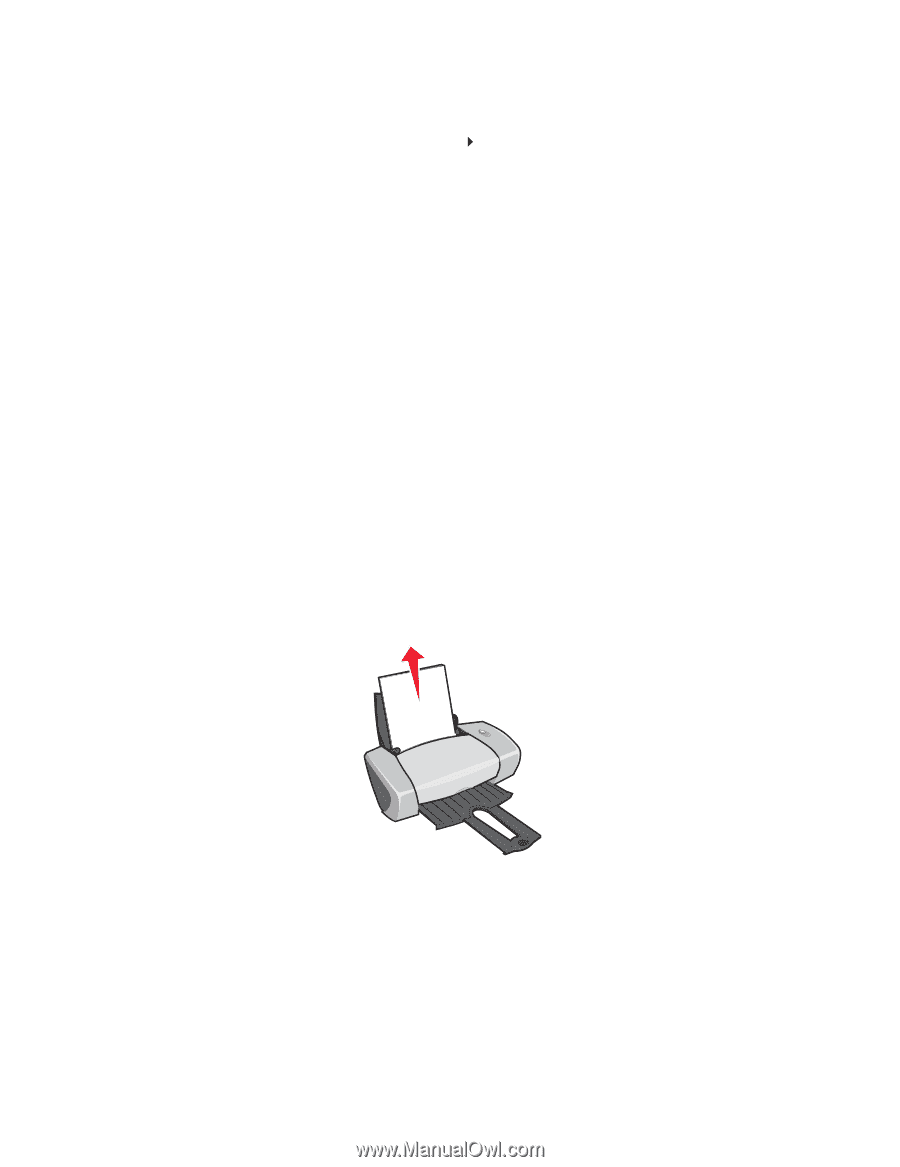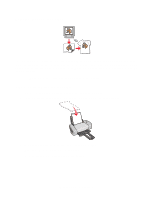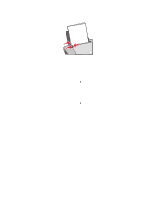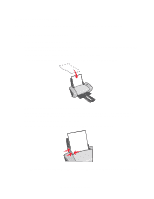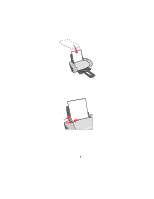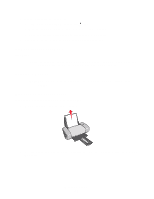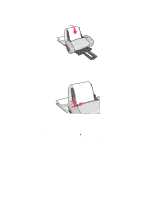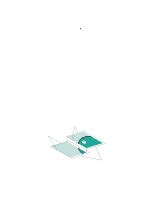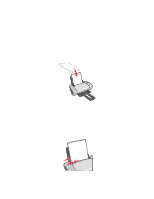Lexmark Z647 User's Guide for Mac OS 9 - Page 37
Step 3: Print your document, Printing a banner, Step 1: Load the banner paper
 |
View all Lexmark Z647 manuals
Add to My Manuals
Save this manual to your list of manuals |
Page 37 highlights
2 Choose a layout for the document: a From the software program, choose File Print. b From the pop-up menu in the upper left corner, choose Layout. c Make sure that the Print Last Page First check box is selected. 3 Continue to customize your document based on your paper type. Step 3: Print your document Click Print. Note: The paper exit tray holds up to 50 sheets of paper. If you want to print more than 50 sheets, remove the first 50 sheets, and then continue printing. Printing a banner Note: Some software programs and some operating systems do not support banner printing. Step 1: Load the banner paper Make sure your banner paper is not used or damaged. 1 Remove any paper from the paper support. 2 Tear off enough pages for the banner including one extra sheet, and then place them behind the printer. Printing a banner 37