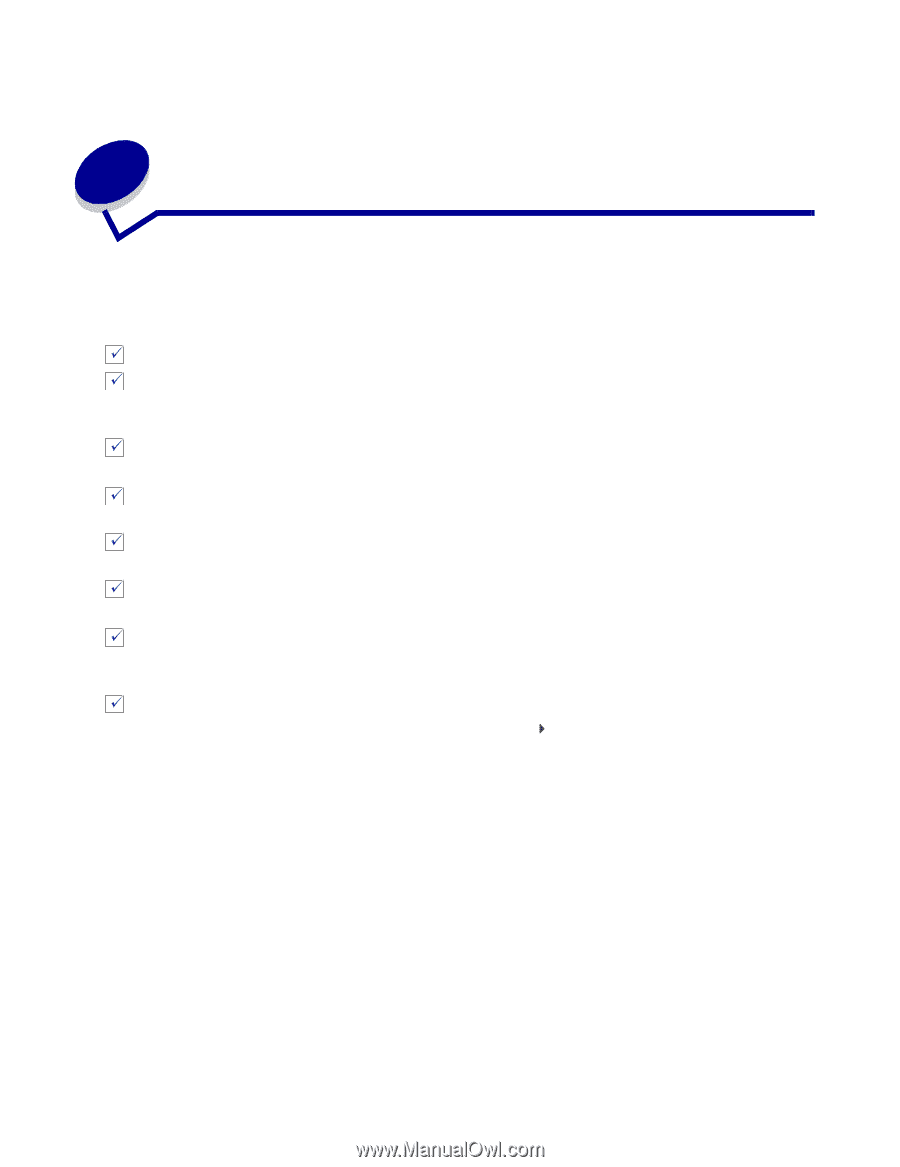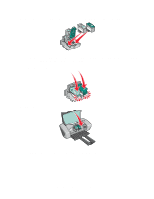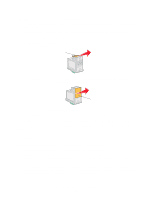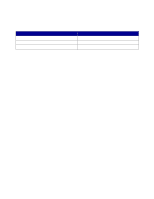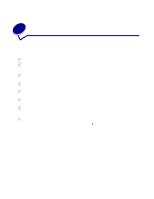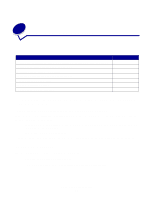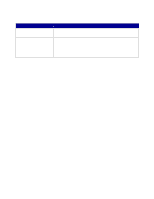Lexmark Z647 User's Guide for Mac OS 9 - Page 51
Setup troubleshooting, Troubleshooting checklist
 |
View all Lexmark Z647 manuals
Add to My Manuals
Save this manual to your list of manuals |
Page 51 highlights
4 Setup troubleshooting Troubleshooting checklist Is the power supply firmly attached to your printer and a properly grounded electrical outlet? Are both your printer and computer on? If you are using your printer on a network, make sure your computer is connected to the network, your Lexmark adapter is on, and all indicator lights are on. For more information, refer to the adapter documentation. Is your USB cable securely attached to your printer and to your computer or Lexmark adapter? Is the printer light blinking? If it is, see "Understanding error messages and flashing lights" on page 56. Did you remove the sticker and transparent tape from the backs and bottoms of both print cartridges? Did you install the print cartridges correctly? For help, see "Install the cartridges" on page 45. Is the paper loaded correctly? Make sure you do not push the paper too far into the printer. If the paper feed light is blinking, see "Understanding error messages and flashing lights" on page 56. Did you install the printer software correctly? From the Apple menu, choose Control Panels Z600 Series Control Panel. If there is no Control Panel for your printer, install the printer software. Setup troubleshooting 51