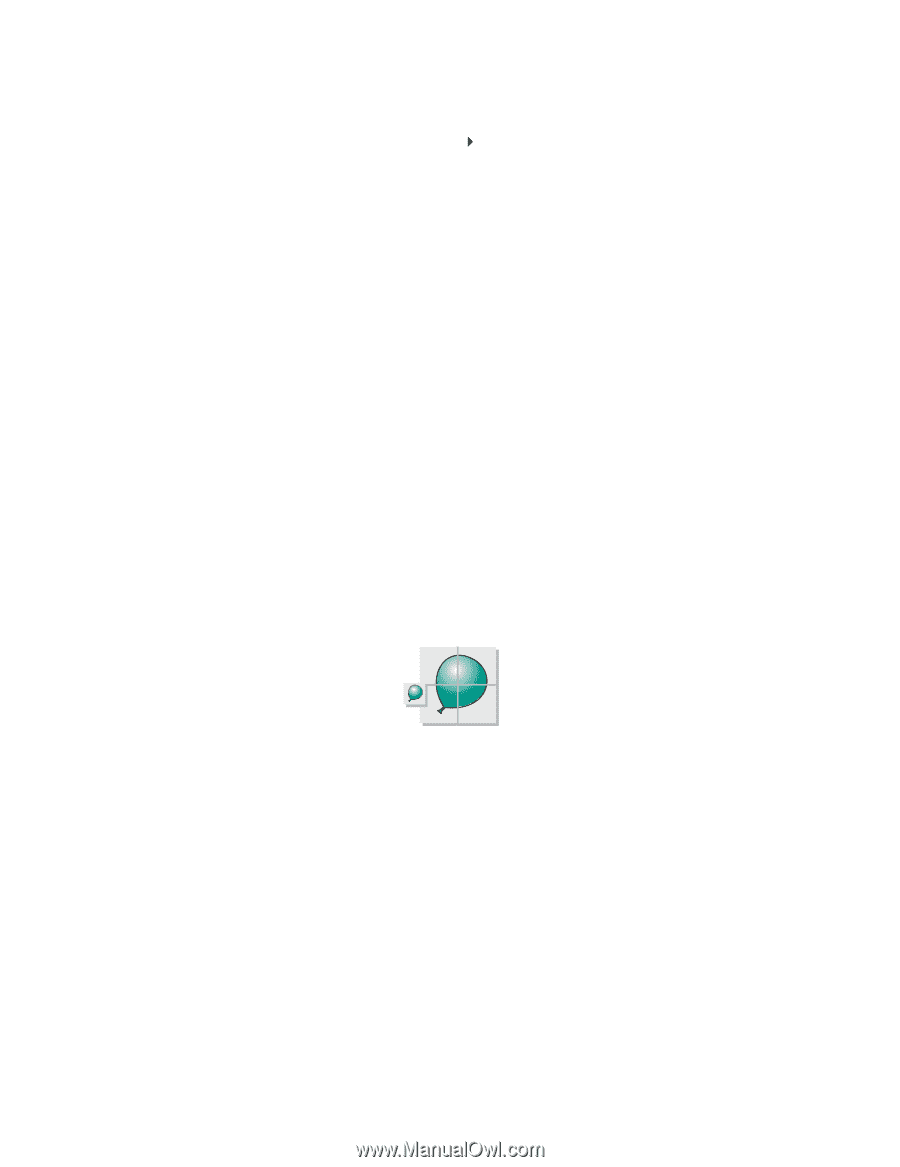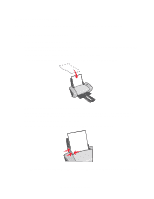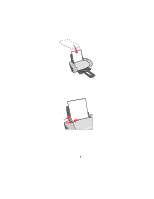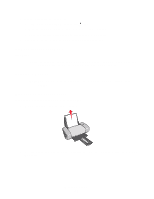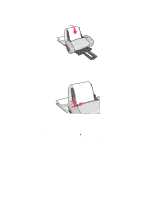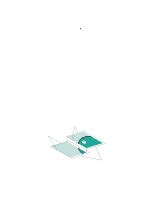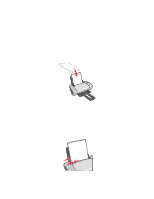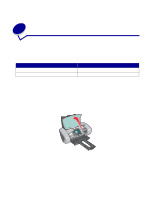Lexmark Z647 User's Guide for Mac OS 9 - Page 39
Step 3: Print your banner, Printing a poster
 |
View all Lexmark Z647 manuals
Add to My Manuals
Save this manual to your list of manuals |
Page 39 highlights
2 Choose a paper type, print quality, and layout: a From the software program, choose File Print. b From the pop-up menu in the upper left corner, choose Paper Type/Quality. c From the Paper Type pop-up menu, choose Plain. d From Print Quality, select your preferred print quality. Normal is the default. Note: Higher print quality settings result in better quality documents, but may take longer to print. e Choose Layout from the pop-up menu in the upper left corner. f Make sure that the Print Last Page First check box is not selected. Step 3: Print your banner 1 Click Print. 2 When the banner is finished printing: a Press and hold the button for about five seconds to feed any extra paper through the printer. b Tear the banner paper on the perforated line. Printing a poster You can enlarge a single page image to print on multiple pages and create a poster. Poster sizes are 2x2 (four pages), 3x3 (nine pages), and 4x4 (16 pages). Depending on your software program, you may need to resize your poster text, choose a font type and style, and adjust the document layout before you print. Printing a poster 39