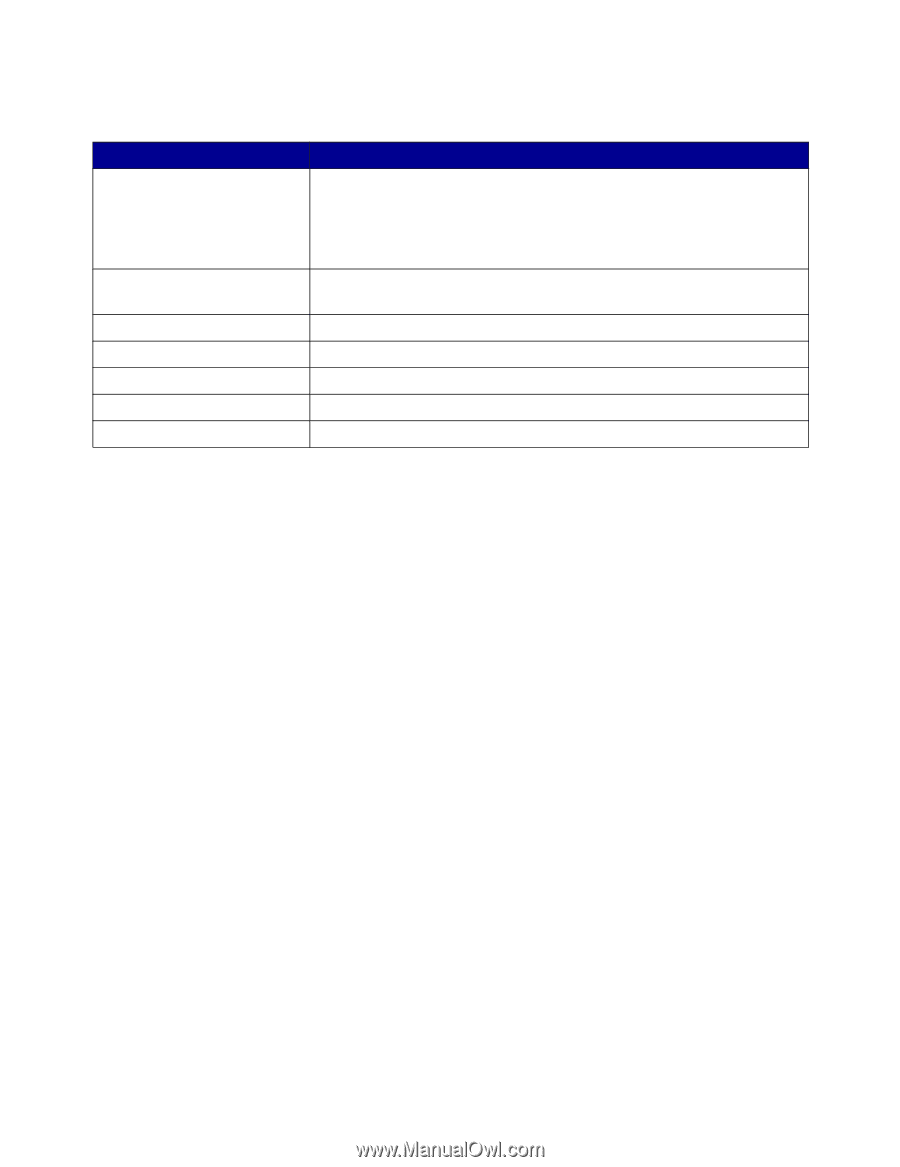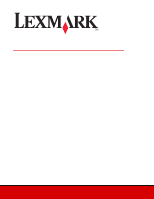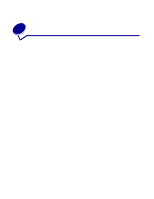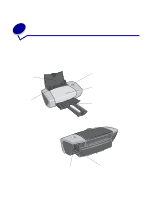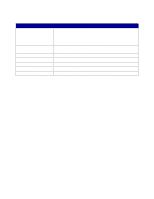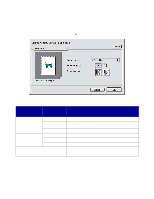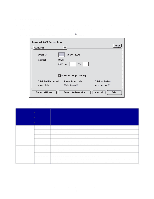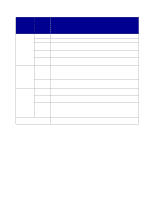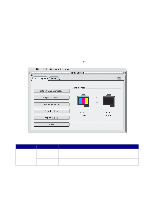Lexmark Z647 User's Guide for Mac OS 9 - Page 6
Understanding the printer software, Printing ideas on When you install the printer software
 |
View all Lexmark Z647 manuals
Add to My Manuals
Save this manual to your list of manuals |
Page 6 highlights
Use this: Button Front cover Paper exit tray Paper guide Paper support Power supply connector USB cable connector When you want to: • Turn the printer on or off. • Eject paper from the printer. • Cancel print jobs. • Check the printer status. For more information, see "Understanding error messages and flashing lights" on page 56. • Install or change print cartridges. • Clear a paper jam. Stack paper after printing. Make sure paper feeds correctly into the printer. Keep paper straight in the printer. Connect the power supply to the printer. Connect the printer to the computer with a USB cable. Understanding the printer software Your printer integrates with the Page Setup dialog box and Print dialog box that come with Mac OS 9. The CD that comes with your printer also includes the Control Panel. To customize the settings for your document, refer to the "Page Setup dialog box" on page 7 and the "Print dialog box" on page 8. For more information on which settings to select for your document, see "Printing ideas" on page 12. When you install the printer software, the Page Setup and Print dialog boxes are set to these default settings: Print Quality: Normal Paper Size: A4 or Letter Paper Type: Plain Orientation: Portrait Understanding the printer software 6