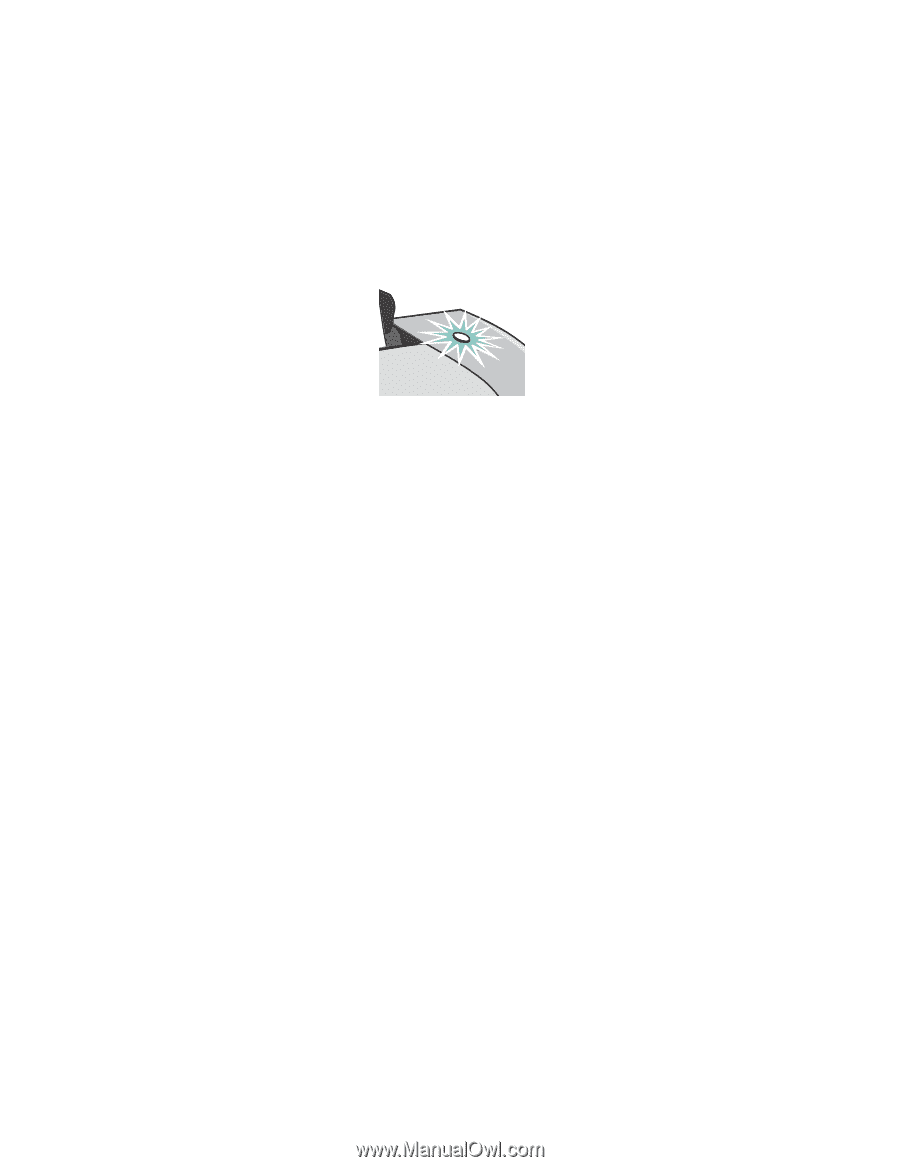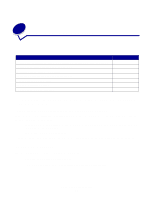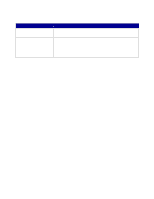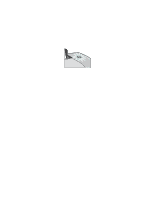Lexmark Z647 User's Guide for Mac OS 9 - Page 57
Ink Low message, Button is blinking, Resolving unsuccessful or slow printing, Printer is plugged
 |
View all Lexmark Z647 manuals
Add to My Manuals
Save this manual to your list of manuals |
Page 57 highlights
Ink Low message A print cartridge is running out of ink. To order a new cartridge or locate a dealer near you, see "Ordering supplies" on page 50, or contact the Lexmark Web site at www.lexmark.com. For help in replacing the cartridges, see "Replacing the print cartridges" on page 44. Button is blinking Check your computer screen for error messages. • If the printer is out of paper: 1 Load paper. 2 Press the button. • If the printer has a paper jam, see "Printer has a paper jam" on page 61. Resolving unsuccessful or slow printing The following topics can help you correct unsuccessful or slow printing. Printer is plugged in, but does not print Make sure: • The printer is on and the printer cable is securely attached at both ends. If your printer is connected to a network, make sure the Lexmark adapter is on and all indicator lights are on. For help, refer to the adapter documentation. • The paper is loaded correctly and not pushed too far into the printer. If the paper is jammed, see "Clearing paper misfeeds or jams" on page 60. • The printer is not held or paused. To check the printer status: 1 From your desktop, double-click the Z600 Series printer icon. 2 Make sure the Hold button is not selected. Resolving unsuccessful or slow printing 57