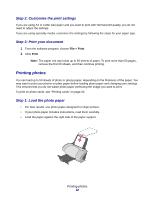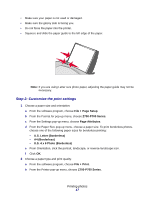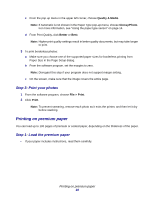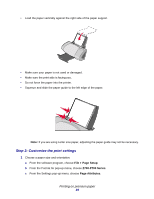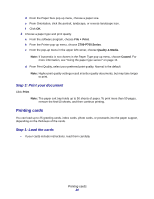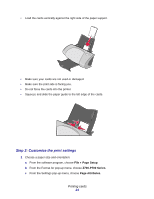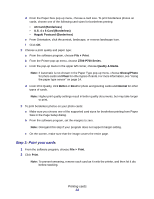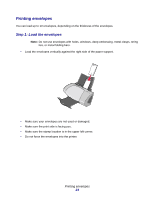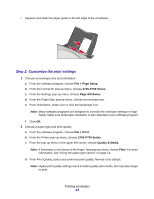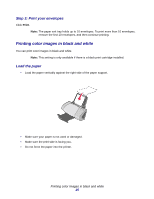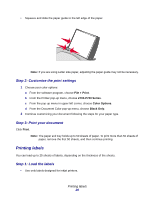Lexmark Z705 User's Guide for Mac OS X - Page 21
Choose a paper size and orientation, From the software program, choose
 |
UPC - 734646890007
View all Lexmark Z705 manuals
Add to My Manuals
Save this manual to your list of manuals |
Page 21 highlights
• Load the cards vertically against the right side of the paper support. • Make sure your cards are not used or damaged. • Make sure the print side is facing you. • Do not force the cards into the printer. • Squeeze and slide the paper guide to the left edge of the cards. Step 2: Customize the print settings 1 Choose a paper size and orientation: a From the software program, choose File Page Setup. b From the Format for pop-up menu, choose Z700-P700 Series. c From the Settings pop-up menu, choose Page Attributes. Printing cards 21

Printing cards
21
•
Load the cards vertically against the right side of the paper support.
•
Make sure your cards are not used or damaged.
•
Make sure the print side is facing you.
•
Do not force the cards into the printer.
•
Squeeze and slide the paper guide to the left edge of the cards.
Step 2: Customize the print settings
1
Choose a paper size and orientation:
a
From the software program, choose
File
Page Setup
.
b
From the Format for pop-up menu, choose
Z700-P700 Series
.
c
From the Settings pop-up menu, choose
Page Attributes
.