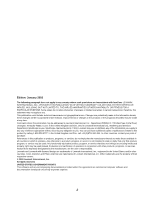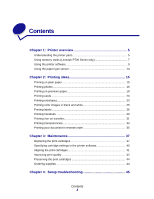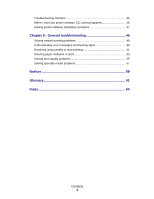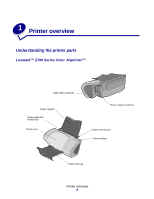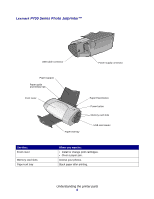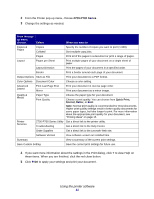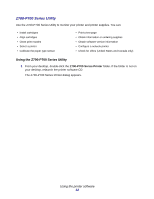Lexmark Z705 User's Guide for Mac OS X - Page 7
Using memory cards (Lexmark P700 Series only), Inserting a memory card
 |
UPC - 734646890007
View all Lexmark Z705 manuals
Add to My Manuals
Save this manual to your list of manuals |
Page 7 highlights
Use this: Paper Feed button Paper guide and release tab Paper support Power button Power supply connector USB cable connector USB card reader When you want to: • Eject paper from the printer. • Check the printer status. For more information, see "Understanding error messages and flashing lights" on page 49. Make sure paper feeds correctly into the printer. Keep paper straight in the printer. • Turn the printer on or off. • Check the printer status. For more information, see "Understanding error messages and flashing lights" on page 49. Supply power to the printer. Connect the printer to the computer. Transfer data from a memory card to your computer. Using memory cards (Lexmark P700 Series only) Most digital cameras use a memory card to store photos. You can insert the memory card into your printer and print your photos or save them on your computer. Inserting a memory card Your printer supports the following digital media: • CompactFlash I and II • IBM Microdrive • Secure Digital • MultiMedia Card • Memory Stick • SmartMedia Using memory cards (Lexmark P700 Series only) 7