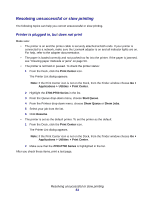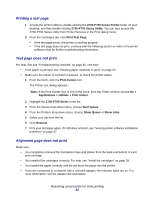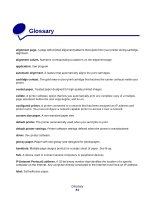Lexmark Z705 User's Guide for Mac OS X - Page 56
Print quality is poor at the edges, Printed characters are improperly formed or misaligned
 |
UPC - 734646890007
View all Lexmark Z705 manuals
Add to My Manuals
Save this manual to your list of manuals |
Page 56 highlights
Printed pages have alternating bands of light and dark print (intermittent printing) • Change the print quality to Better or Best. • If your printer is connected to your computer through a hub or peripheral device, such as a scanner or fax machine, connect the printer directly to your computer with a USB cable. • If your printer is connected to your network, connect the printer directly to your computer with a USB cable. Print quality is poor at the edges • Make sure that the Lexmark printer is the default printer. • Clean the print cartridge nozzles and contacts. Follow the steps in "Improving print quality" on page 42. • Print your document without borders. If you print your document with borders, make sure your margins are set within the following margin settings. Margin: Left and right Top Bottom Minimum setting: • 6.35 mm (0.25 in.) for U.S. Letter, U.S. Legal, Banner Letter, and custom paper sizes • 3.175 mm (0.125 in.) for envelopes • 3.37 mm (0.13 in.) for most paper sizes • 1.7 mm (0.067 in.) • 12.7 mm (0.5 in.) for black print jobs • 19 mm (0.75 in.) recommended for color print jobs Printed characters are improperly formed or misaligned • Cancel all print jobs and print your job again. To cancel all print jobs: 1 From the Dock, click the Print Center icon. The Printer List dialog appears. Note: If the Print Center icon is not on the Dock, from the Finder window choose Go Applications Utilities Print Center. 2 Make sure that the Z700-P700 Series is highlighted in the list. 3 From the Queue drop-down menu, choose Start Queue. 4 From the Printers drop-down menu, choose Show Queue or Show Jobs. Solving print quality problems 56