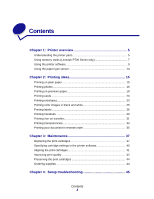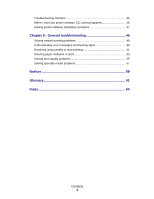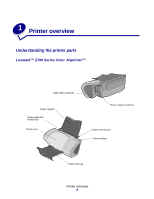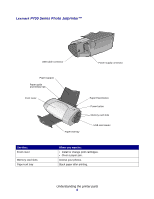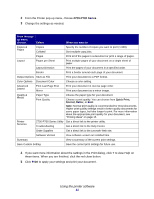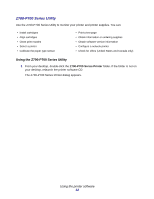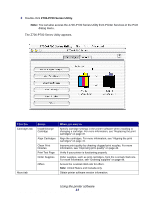Lexmark Z705 User's Guide for Mac OS X - Page 8
When you insert your memory card into the card reader, an icon representing a new drive appears
 |
UPC - 734646890007
View all Lexmark Z705 manuals
Add to My Manuals
Save this manual to your list of manuals |
Page 8 highlights
The USB card reader on your printer has four slots to accommodate these media. This illustration shows you where to insert each of the supported memory cards. CompactFlash I and II, IBM Microdrive Secure Digital, MultiMedia Card Memory Stick SmartMedia Before you insert your memory card, consider the following information: • Your printer recognizes one source for photos at a time. Insert only one memory card at a time. • A small button on top of the card reader lights up once the card is properly installed. If you are inserting a memory card of this type: • CompactFlash I and II • IBM Microdrive • Memory Stick • Secure Digital • MultiMedia Card • SmartMedia Make sure: The name label faces toward the printer. The gold contact area faces away from the printer. The gold contact area faces toward the printer. When you insert your memory card into the card reader, an icon representing a new drive appears on your desktop. Once that new drive appears, you can work with the files in the same way as you would with any removable media like a floppy disk. When you are done with the memory card, drag the icon to the trash can. You can then remove the memory card. Using memory cards (Lexmark P700 Series only) 8