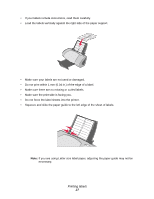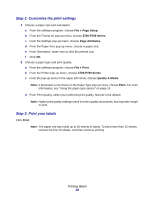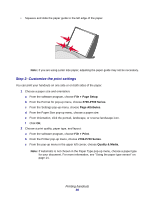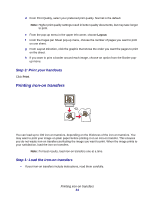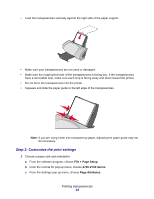Lexmark Z705 User's Guide for Mac OS X - Page 32
If you are using Letter size iron-on transfers, adjusting the paper guide may not
 |
UPC - 734646890007
View all Lexmark Z705 manuals
Add to My Manuals
Save this manual to your list of manuals |
Page 32 highlights
• Load the iron-on transfers vertically against the right side of the paper support. • Make sure your iron-on transfers are not used or damaged. • Make sure the print (blank) side is facing you. • Do not force the iron-on transfers into the printer. • Squeeze and slide the paper guide to the left edge of the iron-on transfers. Note: If you are using Letter size iron-on transfers, adjusting the paper guide may not be necessary. Step 2: Customize the print settings 1 Choose a paper size and orientation: a From the software program, choose File Page Setup. b From the Format for pop-up menu, choose Z700-P700 Series. c From the Settings pop-up menu, choose Page Attributes. Printing iron-on transfers 32

Printing iron-on transfers
32
•
Load the iron-on transfers vertically against the right side of the paper support.
•
Make sure your iron-on transfers are not used or damaged.
•
Make sure the print (blank) side is facing you.
•
Do not force the iron-on transfers into the printer.
•
Squeeze and slide the paper guide to the left edge of the iron-on transfers.
Note:
If you are using Letter size iron-on transfers, adjusting the paper guide may not be
necessary.
Step 2: Customize the print settings
1
Choose a paper size and orientation:
a
From the software program, choose
File
Page Setup
.
b
From the Format for pop-up menu, choose
Z700-P700 Series
.
c
From the Settings pop-up menu, choose
Page Attributes
.