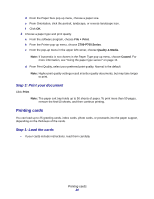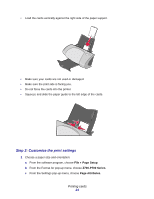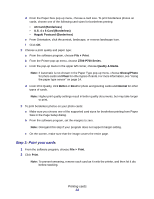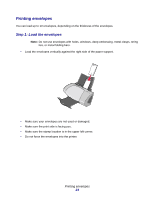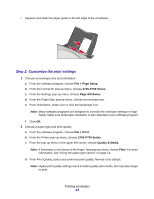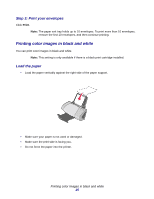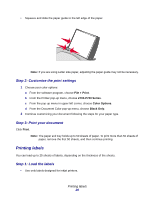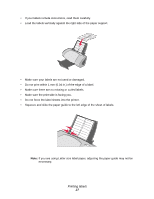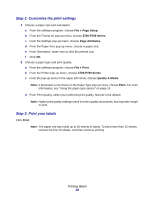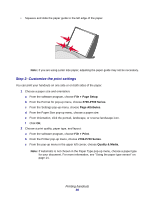Lexmark Z705 User's Guide for Mac OS X - Page 25
Printing color images in black and white, Step 3: Print your envelopes, Load the paper
 |
UPC - 734646890007
View all Lexmark Z705 manuals
Add to My Manuals
Save this manual to your list of manuals |
Page 25 highlights
Step 3: Print your envelopes Click Print. Note: The paper exit tray holds up to 10 envelopes. To print more than 10 envelopes, remove the first 10 envelopes, and then continue printing. Printing color images in black and white You can print color images in black and white. Note: This setting is only available if there is a black print cartridge installed. Load the paper • Load the paper vertically against the right side of the paper support. • Make sure your paper is not used or damaged. • Make sure the print side is facing you. • Do not force the paper into the printer. Printing color images in black and white 25

Printing color images in black and white
25
Step 3: Print your envelopes
Click
Print
.
Note:
The paper exit tray holds up to 10 envelopes. To print more than 10 envelopes,
remove the first 10 envelopes, and then continue printing.
Printing color images in black and white
You can print color images in black and white.
Note:
This setting is only available if there is a black print cartridge installed.
Load the paper
•
Load the paper vertically against the right side of the paper support.
•
Make sure your paper is not used or damaged.
•
Make sure the print side is facing you.
•
Do not force the paper into the printer.