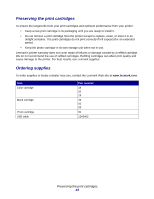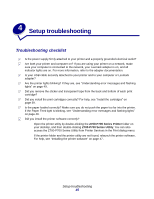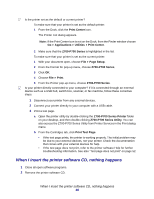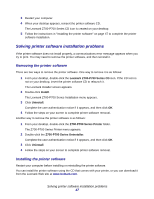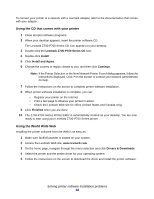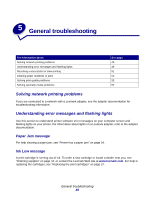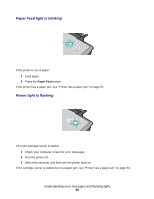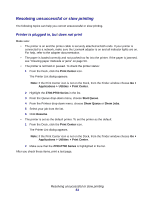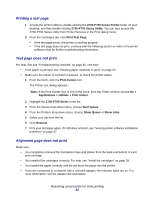Lexmark Z705 User's Guide for Mac OS X - Page 49
General troubleshooting, Solving network printing problems - printer ink
 |
UPC - 734646890007
View all Lexmark Z705 manuals
Add to My Manuals
Save this manual to your list of manuals |
Page 49 highlights
5 General troubleshooting For information about: Solving network printing problems Understanding error messages and flashing lights Resolving unsuccessful or slow printing Clearing paper misfeeds or jams Solving print quality problems Solving specialty media problems See page: 49 49 51 53 55 57 Solving network printing problems If you are connected to a network with a Lexmark adapter, see the adapter documentation for troubleshooting information. Understanding error messages and flashing lights Use this section to understand printer software error messages on your computer screen and blinking lights on your printer. For information about lights on a Lexmark adapter, refer to the adapter documentation. Paper Jam message For help clearing a paper jam, see "Printer has a paper jam" on page 54. Ink Low message A print cartridge is running out of ink. To order a new cartridge or locate a dealer near you, see "Ordering supplies" on page 44, or contact the Lexmark Web site at www.lexmark.com. For help in replacing the cartridges, see "Replacing the print cartridges" on page 37. General troubleshooting 49