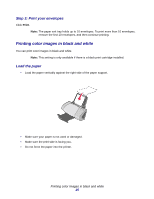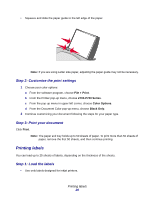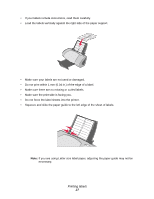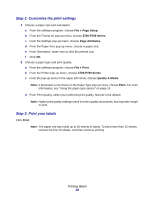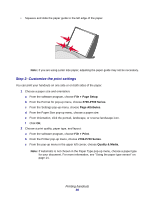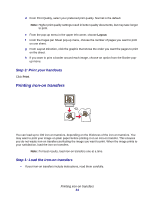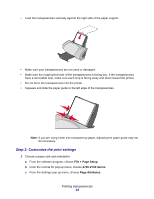Lexmark Z705 User's Guide for Mac OS X - Page 30
Setup, Z700-P700 Series, Attributes, Print, Quality & Media, Choose a print quality
 |
UPC - 734646890007
View all Lexmark Z705 manuals
Add to My Manuals
Save this manual to your list of manuals |
Page 30 highlights
• Squeeze and slide the paper guide to the left edge of the paper. Note: If you are using Letter size paper, adjusting the paper guide may not be necessary. Step 2: Customize the print settings You can print your handouts on one side or on both sides of the paper. 1 Choose a paper size and orientation: a From the software program, choose File Page Setup. b From the Format for pop-up menu, choose Z700-P700 Series. c From the Settings pop-up menu, choose Page Attributes. d From the Paper Size pop-up menu, choose a paper size. e From Orientation, click the portrait, landscape, or reverse landscape icon. f Click OK. 2 Choose a print quality, paper type, and layout: a From the software program, choose File Print. b From the Printer pop-up menu, choose Z700-P700 Series. c From the pop-up menu in the upper left corner, choose Quality & Media. Note: If Automatic is not chosen in the Paper Type pop-up menu, choose a paper type for your document. For more information, see "Using the paper type sensor" on page 14. Printing handouts 30