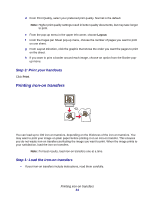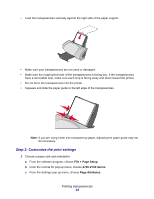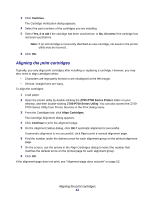Lexmark Z705 User's Guide for Mac OS X - Page 36
Step 2: Customize the print settings, Step 3: Print your document, Setup, Print
 |
UPC - 734646890007
View all Lexmark Z705 manuals
Add to My Manuals
Save this manual to your list of manuals |
Page 36 highlights
• Make sure the print side is facing you. • Do not force the paper into the printer. • Squeeze and slide the paper guide to the left edge of the paper. Note: If you are using Letter size paper, adjusting the paper guide may not be necessary. Step 2: Customize the print settings 1 Choose a paper size and orientation: a From the software program, choose File Page Setup. b From the Paper Size pop-up menu, choose a paper size. c From Orientation, click the portrait, landscape, or reverse landscape icon. d Click OK. 2 Choose a layout for your document: a From the software program, choose File Print. b From the Printer pop-up menu, choose Z700-P700 Series. c From the pop-up menu in the upper left corner, choose Advanced Layout. d Click the Print Last Page First check box. Step 3: Print your document Click Print. Note: The paper exit tray holds up to 50 sheets of paper. If you want to print more than 50 sheets, remove the first 50 sheets, and then continue printing. Printing your document in reverse order 36