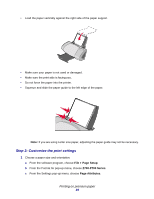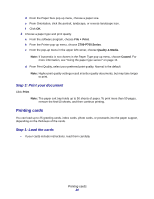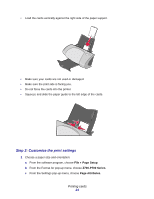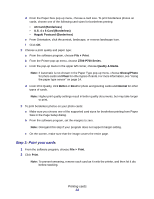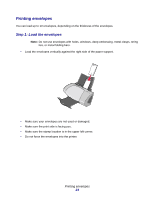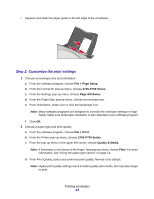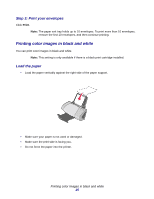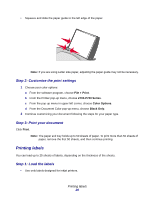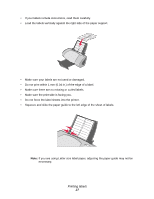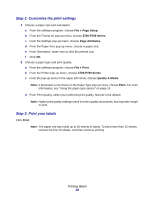Lexmark Z705 User's Guide for Mac OS X - Page 24
Setup, Z700-P700 Series, Attributes, Print, Quality & Media, Plain
 |
UPC - 734646890007
View all Lexmark Z705 manuals
Add to My Manuals
Save this manual to your list of manuals |
Page 24 highlights
• Squeeze and slide the paper guide to the left edge of the envelopes. Step 2: Customize the print settings 1 Choose an envelope size and orientation: a From the software program, choose File Page Setup. b From the Format for pop-up menu, choose Z700-P700 Series. c From the Settings pop-up menu, choose Page Attributes. d From the Paper Size pop-up menu, choose an envelope size. e From Orientation, make sure to click the landscape icon. Note: Many software programs are designed to override the envelope settings in Page Setup. Make sure landscape orientation is also selected in your software program. f Click OK. 2 Choose a paper type and print quality: a From the software program, choose File Print. b From the Printer pop-up menu, choose Z700-P700 Series. c From the pop-up menu in the upper left corner, choose Quality & Media. Note: If Automatic is not chosen in the Paper Type pop-up menu, choose Plain. For more information, see "Using the paper type sensor" on page 14. d From Print Quality, select your preferred print quality. Normal is the default. Note: Higher print quality settings result in better quality documents, but may take longer to print. Printing envelopes 24