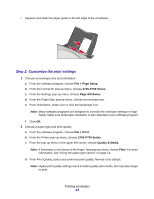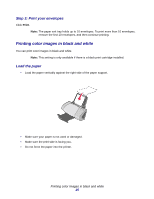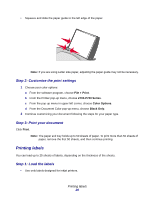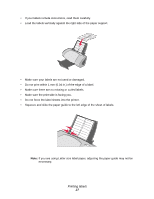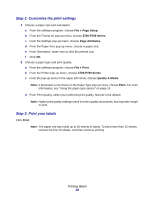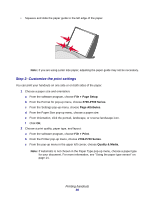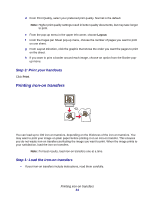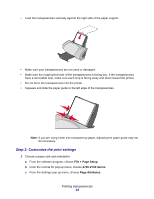Lexmark Z705 User's Guide for Mac OS X - Page 29
Printing handouts, Step 1: Load the paper
 |
UPC - 734646890007
View all Lexmark Z705 manuals
Add to My Manuals
Save this manual to your list of manuals |
Page 29 highlights
Printing handouts You can conserve paper by printing handouts. Handouts are multiple pages of a document printed on a single sheet of paper. You can load up to 100 sheets of paper, depending on the thickness of the paper. Step 1: Load the paper • If your paper includes instructions, read them carefully. • Load the paper vertically against the right side of the paper support. • Make sure your paper is not used or damaged. • Make sure the print side is facing you. • Do not force the paper into the printer. Printing handouts 29

Printing handouts
29
Printing handouts
You can conserve paper by printing handouts. Handouts are multiple pages of a document printed on
a single sheet of paper. You can load up to 100 sheets of paper, depending on the thickness of the
paper.
Step 1: Load the paper
•
If your paper includes instructions, read them carefully.
•
Load the paper vertically against the right side of the paper support.
•
Make sure your paper is not used or damaged.
•
Make sure the print side is facing you.
•
Do not force the paper into the printer.