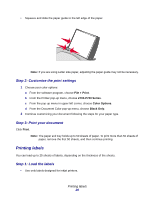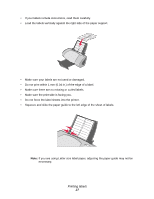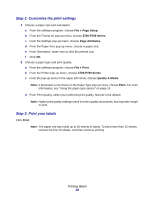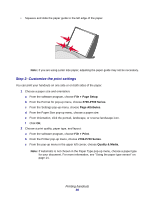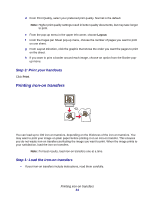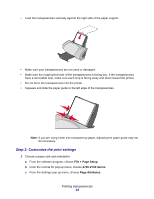Lexmark Z705 User's Guide for Mac OS X - Page 31
Printing iron-on transfers, Step 3: Print your handouts, Step 1: Load the iron-on transfers
 |
UPC - 734646890007
View all Lexmark Z705 manuals
Add to My Manuals
Save this manual to your list of manuals |
Page 31 highlights
d From Print Quality, select your preferred print quality. Normal is the default. Note: Higher print quality settings result in better quality documents, but may take longer to print. e From the pop-up menu in the upper left corner, choose Layout. f From the Pages per Sheet pop-up menu, choose the number of pages you want to print on one sheet. g From Layout Direction, click the graphic that shows the order you want the pages to print on the sheet. h If you want to print a border around each image, choose an option from the Border pop- up menu. Step 3: Print your handouts Click Print. Printing iron-on transfers You can load up to 100 iron-on transfers, depending on the thickness of the iron-on transfers. You may want to print your image on plain paper before printing it on an iron-on transfer. This ensures you do not waste iron-on transfers perfecting the image you want to print. When the image prints to your satisfaction, load the iron-on transfers. Note: For best results, load iron-on transfers one at a time. Step 1: Load the iron-on transfers • If your iron-on transfers include instructions, read them carefully. Printing iron-on transfers 31