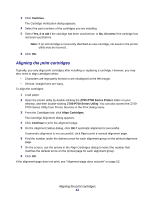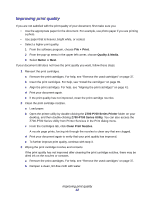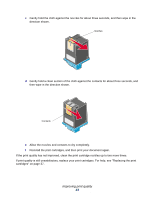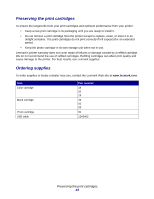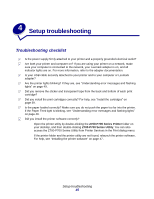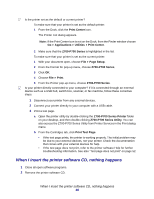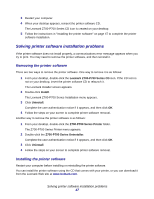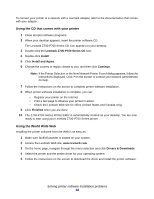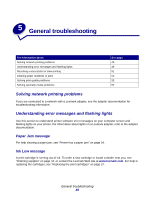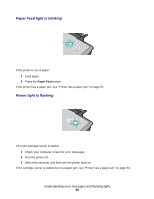Lexmark Z705 User's Guide for Mac OS X - Page 45
Setup troubleshooting, Troubleshooting checklist
 |
UPC - 734646890007
View all Lexmark Z705 manuals
Add to My Manuals
Save this manual to your list of manuals |
Page 45 highlights
4 Setup troubleshooting Troubleshooting checklist Is the power supply firmly attached to your printer and a properly grounded electrical outlet? Are both your printer and computer on? If you are using your printer on a network, make sure your computer is connected to the network, your Lexmark adapter is on, and all indicator lights are on. For more information, refer to the adapter documentation. Is your USB cable securely attached to your printer and to your computer or Lexmark adapter? Are the printer lights blinking? If they are, see "Understanding error messages and flashing lights" on page 49. Did you remove the sticker and transparent tape from the back and bottom of each print cartridge? Did you install the print cartridges correctly? For help, see "Install the cartridges" on page 39. Is the paper loaded correctly? Make sure you do not push the paper too far into the printer. If the Paper Feed light is blinking, see "Understanding error messages and flashing lights" on page 49. Did you install the printer software correctly? Open the printer utility by double-clicking the Z700-P700 Series Printer folder on your desktop, and then double-clicking Z700-P700 Series Utility. You can also access the Z700-P700 Series Utility from Printer Services in the Print dialog menu. If the printer folder and the printer utility are not found, relaunch the printer software. For help, see "Installing the printer software" on page 47. Setup troubleshooting 45