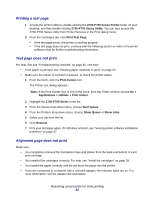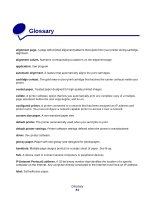Lexmark Z705 User's Guide for Mac OS X - Page 57
Solving specialty media problems, Colors on the printout are faded
 |
UPC - 734646890007
View all Lexmark Z705 manuals
Add to My Manuals
Save this manual to your list of manuals |
Page 57 highlights
5 Select the job you want to delete. 6 Click Delete. 7 Repeat steps 5 through 6 until all jobs are deleted. • Align the print cartridges. For help, see "Aligning the print cartridges" on page 41. • Clean the print cartridge nozzles. Follow the steps in "Improving print quality" on page 42. Colors on the printout differ from the colors on the screen • A cartridge may be low on ink. For help, see "Replacing the print cartridges" on page 37. • Use a different paper brand. Each paper brand accepts ink differently and prints with color variations. • Select Natural Color as the document color: 1 From the software program, choose File Print. 2 From the Printer pop-up menu, choose Z700-P700 Series. 3 From the pop-up menu in the upper left corner, choose Color Options. 4 From the Document Color pop-up menu, choose Natural Color. Colors on the printout are faded Try the suggestions listed in the section "Colors on the printout differ from the colors on the screen" on page 57. If the colors still seem faded, clean the print cartridge nozzles. Follow the steps in "Improving print quality" on page 42. Characters are missing or unexpected Clean the print cartridge nozzles. Follow the steps in "Improving print quality" on page 42. Photos do not print as expected • Select a higher print quality. • Choose photo paper as the paper type. Solving specialty media problems The following topics can help you solve problems with specialty media. Solving specialty media problems 57