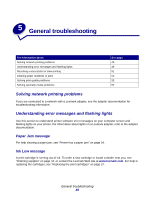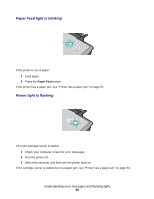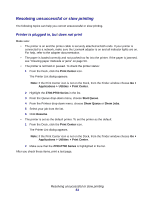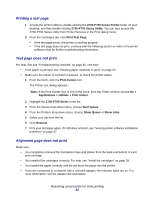Lexmark Z705 User's Guide for Mac OS X - Page 54
Printer does not feed specialty media, Printer has a paper jam, Print Center, Applications, Utilities - windows 10
 |
UPC - 734646890007
View all Lexmark Z705 manuals
Add to My Manuals
Save this manual to your list of manuals |
Page 54 highlights
• The printer is on a flat, level surface. • The printer settings you have chosen are correct for the type of document you are printing. For help, see "Printing ideas" on page 15. Printer does not feed specialty media Make sure: • Your printer feeds paper without problems. Load the specialty media vertically against the right side of the paper support. Squeeze and slide the paper guide to the left edge of the specialty media. For help, see "Printing ideas" on page 15. • You select the appropriate media or specialty media size. See "Page Setup dialog" on page 9 and "Print dialog" on page 10. • You are using a specialty media size supported by your printer. • Your software program is designed to print your specialty media. For help, check your software program documentation. • The specialty media is not jammed. For help, see "Printer has a paper jam" on page 54. • Your printer is not held or paused. To check the printer status: 1 From the Dock, click the Print Center icon. The Printer List dialog appears. Note: If the Print Center icon is not on the Dock, from the Finder window choose Go Applications Utilities Print Center. 2 Make sure that the Z700-P700 Series is highlighted in the list. 3 From the Queue drop-down menu, choose Start Queue, if available. 4 From the Printers drop-down menu, choose Show Queue or Show Jobs. 5 Select your print job from the list. 6 Click Resume or Retry. Printer has a paper jam If the paper is lodged too far into the printer and cannot be removed: 1 Turn the printer off. 2 Turn the printer back on. Clearing paper misfeeds or jams 54