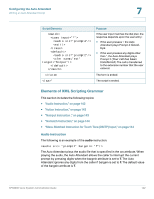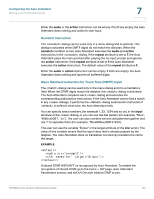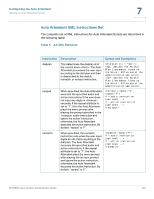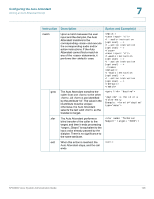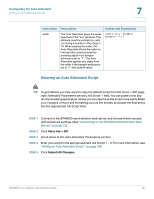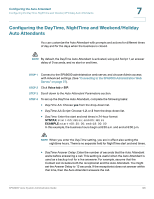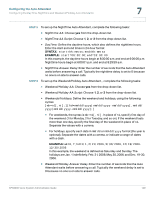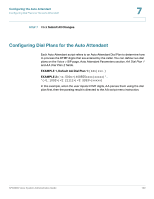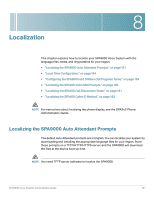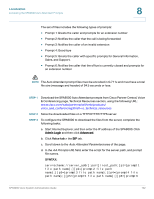Linksys SPA921 Cisco SPA9000 Voice System Administration Guide - Page 149
Entering an Auto Attendant Script, Voice, tab > SIP, Submit All Changes
 |
UPC - 745883570799
View all Linksys SPA921 manuals
Add to My Manuals
Save this manual to your list of manuals |
Page 149 highlights
Configuring the Auto Attendant Writing an Auto Attendant Script 7 Instruction Description Syntax and Example(s) audio The Auto Attendant plays the audio specified in the "src" attribute. This attribute must be prompt, with being a number in the range 1- 10. When playing the audio, the Auto Attendant allows the caller to interrupt the current prompt by pressing digits if the bargein attribute is set to "T". The Auto Attendant ignores any digits from the caller if the bargein attribute is set to "F" (the default value). Entering an Auto Attendant Script TIP To get started, you may want to copy the default script from the Voice > SIP page, Auto Attendant Parameters section, AA Script 1 field. You can paste it into any word processing application, where you can see the entire script more easily. Make your changes, remove any formatting such as line breaks, and paste the final string into the appropriate AA Script field. STEP 1 Connect to the SPA9000 administration web server, and choose Admin access with Advanced settings. (See "Connecting to the SPA9000 Administration Web Server," on page 27). STEP 2 Click Voice tab > SIP. STEP 3 Scroll down to the Auto Attendant Parameters section. STEP 4 Enter your script in the appropriate field: AA Script 1 - 3. For more information, see "Writing an Auto Attendant Script," on page138. STEP 5 Click Submit All Changes. SPA9000 Voice System Administration Guide 147