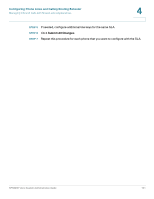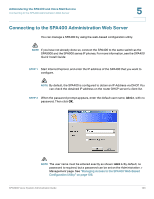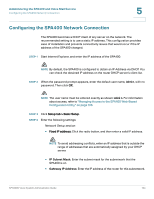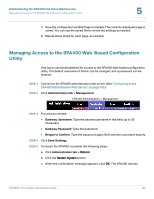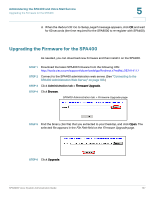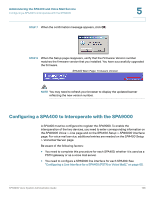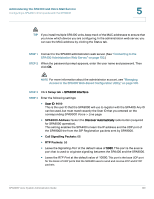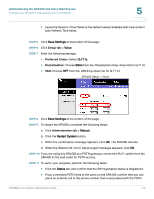Linksys SPA922 Cisco SPA9000 Voice System Administration Guide - Page 108
Managing Access to the SPA400 Web-Based Configuration Utility
 |
UPC - 745883570836
View all Linksys SPA922 manuals
Add to My Manuals
Save this manual to your list of manuals |
Page 108 highlights
Administering the SPA400 and Voice Mail Service Managing Access to the SPA400 Web-Based Configuration Utility 5 4. Save the configuration as Web Page Complete. The currently displayed page is saved. You can use the saved file to review the settings as needed. 5. Repeat these steps for each page, as needed. Managing Access to the SPA400 Web-Based Configuration Utility One log on can be established for access to the SPA400 web-based configuration utility. The default username of Admin can be changed, and a password can be entered. STEP 1 Connect to the SPA400 administration web server. (See "Connecting to the SPA400 Administration Web Server," on page103.) STEP 2 Click Administration tab > Management. SPA400 Administration > Management STEP 3 Proceed as needed: • Gateway Username: Type the desired username in this field, up to 32 characters. • Gateway Password: Type the password. • Retype to Confirm: Type the password again. Both entries must match exactly. STEP 4 Click Save Settings. STEP 5 To restart the SPA400, complete the following steps: a. Click Administration tab > Reboot. b. Click the Restart System button. c. When the confirmation message appears, click OK. The SPA400 reboots. SPA9000 Voice System Administration Guide 106