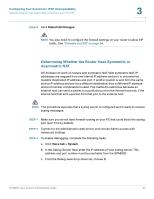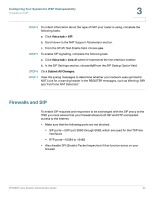Linksys SPA922 Cisco SPA9000 Voice System Administration Guide - Page 60
Configuring Line Interfaces on the SPA9000, Configuring a Line Interface for ITSP Service
 |
UPC - 745883570836
View all Linksys SPA922 manuals
Add to My Manuals
Save this manual to your list of manuals |
Page 60 highlights
Configuring Phone Lines and Calling Routing Behavior Configuring Line Interfaces on the SPA9000 4 Configuring Line Interfaces on the SPA9000 You can configure the following types of services on the SPA9000 line interfaces: • ITSP service: Up to 16 DID numbers can be supported on each line interface. You can configure different ITSP accounts on different line interfaces. • PSTN service: You can configure a line interface to register the SPA9000 with a SPA400 to support PSTN lines. • SPA400 voice mail service: You can configure a line interface to register the SPA9000 with a SPA400 to support voice mail server. This SPA400 should have no more than two PSTN lines connected. If more than two PSTN lines and voice mail are required, you should reserve one SPA400 exclusively for voice mail. Exceeding these guidelines will affect the quality of voice mail playback and command recognition. • ISDN services: You can configure a line interface to register the SPA9000 with a Mediatrix® 4400 ISDN BRI Digital gateway. For more information, refer to the SPA9000/Mediatrix® 440X ISDN Gateway Configuration Guide. Partners can find this guide by going to Cisco Partner Central, Voice & Conferencing page, Technical Resources section. Use the following URL: www.cisco.com/web/partners/sell/smb/products/ voice_and_conferencing.html#~vc_technical_resources This section includes the following topics: • "Configuring a Line Interface for ITSP Service," on page 58 • "Configuring a Line Interface for a SPA400 (PSTN or Voice Mail)," on page 60 • "Configuring Call Capacity for a Line Interface," on page 63 Configuring a Line Interface for ITSP Service STEP 1 Start Internet Explorer, and then enter the IP address of the SPA9000. Click Admin Login and then click Advanced. STEP 2 Click Voice tab > Line N, where N represents the line interface number. STEP 3 From the Line Enable drop-down list, choose yes. SPA9000 Voice System Administration Guide 58