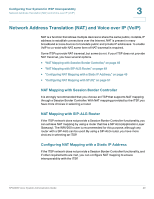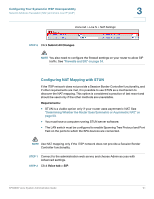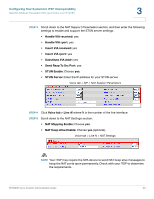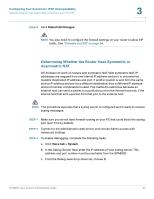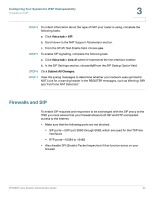Linksys SPA922 Cisco SPA9000 Voice System Administration Guide - Page 56
Firewalls and SIP, Voice tab > SIP, Submit All Changes
 |
UPC - 745883570836
View all Linksys SPA922 manuals
Add to My Manuals
Save this manual to your list of manuals |
Page 56 highlights
Configuring Your System for ITSP Interoperability Firewalls and SIP 3 STEP 4 To collect information about the type of NAT your router is using, complete the following tasks: a. Click Voice tab > SIP. b. Scroll down to the NAT Support Parameters section. c. From the STUN Test Enable field, choose yes. STEP 5 To enable SIP signalling, complete the following task: a. Click Voice tab > Line N, where N represents the line interface number. b. In the SIP Settings section, choose full from the SIP Debug Option field. STEP 6 Click Submit All Changes. STEP 7 View the syslog messages to determine whether your network uses symmetric NAT. Look for a warning header in the REGISTER messages, such as Warning: 399 spa "Full Cone NAT Detected." Firewalls and SIP To enable SIP requests and responses to be exchanged with the SIP proxy at the ITSP, you must ensure that your firewall allows both SIP and RTP unimpeded access to the Internet. • Make sure that the following ports are not blocked: • SIP ports-UDP port 5060 through 5063, which are used for the ITSP line interfaces • RTP ports-16384 to 16482 • Also disable SPI (Stateful Packet Inspection) if this function exists on your firewall. SPA9000 Voice System Administration Guide 54