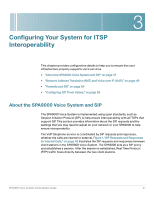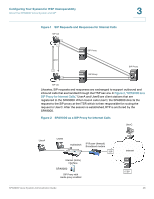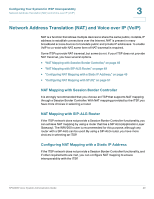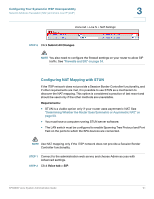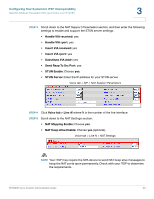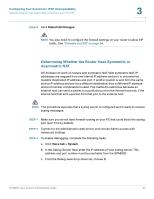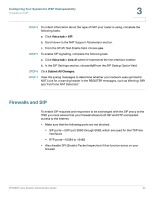Linksys SPA922 Cisco SPA9000 Voice System Administration Guide - Page 54
Configuring Your System for ITSP Interoperability, Send Resp To Src Port
 |
UPC - 745883570836
View all Linksys SPA922 manuals
Add to My Manuals
Save this manual to your list of manuals |
Page 54 highlights
Configuring Your System for ITSP Interoperability Network Address Translation (NAT) and Voice over IP (VoIP) 3 STEP 3 Scroll down to the NAT Support Parameters section, and then enter the following settings to enable and support the STUN server settings: • Handle VIA received: yes • Handle VIA rport: yes • Insert VIA received: yes • Insert VIA rport: yes • Substitute VIA Addr: yes • Send Resp To Src Port: yes • STUN Enable: Choose yes. • STUN Server: Enter the IP address for your STUN server. Voice tab > SIP > NAT Support Parameters STEP 4 Click Voice tab > Line N, where N is the number of the line interface. STEP 5 Scroll down to the NAT Settings section. • NAT Mapping Enable: Choose yes. • NAT Keep Alive Enable: Choose yes (optional). Voice tab > Line N > NAT Settings NOTE Your ITSP may require the SPA device to send NAT keep alive messages to keep the NAT ports open permanently. Check with your ITSP to determine the requirements. SPA9000 Voice System Administration Guide 52