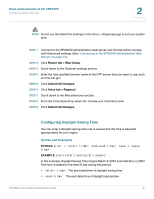Linksys SPA922 Cisco SPA9000 Voice System Administration Guide - Page 28
Confirm Upgrade, Router > Status, Software Version, Connecting to the SPA9000 Administration Web - reviews
 |
UPC - 745883570836
View all Linksys SPA922 manuals
Add to My Manuals
Save this manual to your list of manuals |
Page 28 highlights
Basic Administration of the SPA9000 Upgrading Firmware for the SPA9000 2 STEP 4 In the Confirm Upgrade window, verify that the correct device information and product number appear. Then click Upgrade. STEP 5 When the confirmation message appears, click OK. STEP 6 To verify the upgrade, complete the following steps: a. Connect to the SPA9000 administration web server, and choose Admin access with Advanced settings. (See "Connecting to the SPA9000 Administration Web Server," on page 27). b. Review the Router > Status page. The Software Version field should show the firmware version that you installed. NOTE You may need to refresh your browser to display the updated page reflecting the new version number. SPA9000 Voice System Administration Guide 26