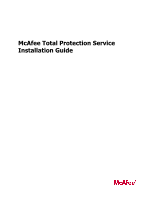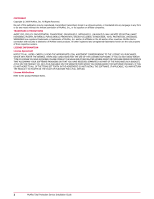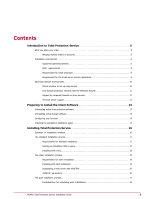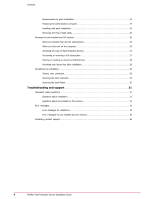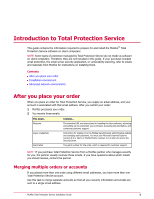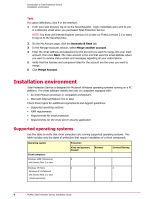McAfee TSA00M005PAA Installation Guide
McAfee TSA00M005PAA - Total Protection Service Manual
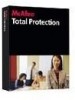 |
UPC - 731944556253
View all McAfee TSA00M005PAA manuals
Add to My Manuals
Save this manual to your list of manuals |
McAfee TSA00M005PAA manual content summary:
- McAfee TSA00M005PAA | Installation Guide - Page 1
McAfee Total Protection Service Installation Guide - McAfee TSA00M005PAA | Installation Guide - Page 2
NOT AGREE TO ALL OF THE TERMS SET FORTH IN THE AGREEMENT, DO NOT INSTALL THE SOFTWARE. IF APPLICABLE, YOU MAY RETURN THE PRODUCT TO MCAFEE OR THE PLACE OF PURCHASE FOR A FULL REFUND. License Attributions Refer to the product Release Notes. 2 McAfee Total Protection Service Installation Guide - McAfee TSA00M005PAA | Installation Guide - Page 3
Service 5 After you place your order 5 Merging multiple orders or accounts 5 Installation environment 6 Supported operating systems 6 RAM requirements 8 Requirements for email protection 9 Requirements for the email server security 23 McAfee Total Protection Service Installation Guide 3 - McAfee TSA00M005PAA | Installation Guide - Page 4
license key after installation 28 Completing the installation 29 Testing virus protection 29 Scanning the client computer 29 Scanning the email Inbox 30 Troubleshooting and support installed and CD versions 36 Contacting product support 36 4 McAfee Total Protection Service Installation Guide - McAfee TSA00M005PAA | Installation Guide - Page 5
managed by Total Protection Service do not reside as software on client computers. Therefore, they are not included in this guide. If your purchase included email protection, the email server security application, or vulnerability scanning, refer to emails and materials from McAfee for instructions - McAfee TSA00M005PAA | Installation Guide - Page 6
Client computers Windows 2000 Professional with Service Pack 3 or later Protection Virus and spyware, firewall Browser X Content filtering Windows XP Home X Windows XP Professional with Service Pack 2 or later (32-bit and 64-bit) X X 6 McAfee Total Protection Service Installation Guide - McAfee TSA00M005PAA | Installation Guide - Page 7
Windows Home Server supports only virus and spyware protection. • A separate product guide that describes the installation process and features unique to the Windows Home Server product will be available from the Help page of the SecurityCenter. McAfee Total Protection Service Installation Guide 7 - McAfee TSA00M005PAA | Installation Guide - Page 8
protection for the latest threats. For more information about support for Windows 2000, visit: http://www.mcafee.com/us/small/support/customer_service/end_life.html Notifying users when support ends By default, Total Protection Service displays notifications on client computers to remind users that - McAfee TSA00M005PAA | Installation Guide - Page 9
as yourdomain.com, with a static IP address. Instructions for setting up email protection are provided in an email from McAfee and in the product guide, available on the Help page of the SecurityCenter. Requirements for the email server security application If your subscription includes the email - McAfee TSA00M005PAA | Installation Guide - Page 10
free disk space. • Microsoft Exchange 2000 with Service Pack 3. • Microsoft Windows 2000 Server with Service Pack 4. • Internet Explorer 5.5 or later. McAfee A corporate firewall or proxy server Support for corporate firewalls or proxy servers McAfee Total Protection Service Installation Guide - McAfee TSA00M005PAA | Installation Guide - Page 11
\pfirewall.log. Enabling both firewalls also results in duplicate status and alert messaging. Support for corporate firewalls or proxy servers Total Protection Service downloads components directly from McAfee servers to client computers. If you are behind a corporate firewall, or are connected - McAfee TSA00M005PAA | Installation Guide - Page 12
users can manually redisplay their icons. (See the product guide or the client online help for instructions on displaying the icon.) • Detection notifications are not displayed on the desktop of all computer users if the fast user switching feature is enabled. 12 McAfee Total Protection Service - McAfee TSA00M005PAA | Installation Guide - Page 13
advanced features of McAfee virus protection. When multiple virus scanning engines try to access the same files on your computer, they interfere with each other. Use this task to uninstall existing virus protection software before installing the Total Protection Service virus and spyware protection - McAfee TSA00M005PAA | Installation Guide - Page 14
user can install Total Protection Service client software on that computer. Task 1 From the SecurityCenter website, click the Help tab, select Utilities, then click installation agent to download the executable installation file for the agent. 14 McAfee Total Protection Service Installation Guide - McAfee TSA00M005PAA | Installation Guide - Page 15
and execute the file on client computers using your customary deployment tools. • From the client computer - Double-click the file to begin the installation process. McAfee Total Protection Service Installation Guide 15 - McAfee TSA00M005PAA | Installation Guide - Page 16
Service Total Protection Service client to install Total Protection Service on each client the custom URL to users with instructions for installation, or visit each • Silent installation - Download a program called VSSETUP deploy the software directly from your service provider's website to one or - McAfee TSA00M005PAA | Installation Guide - Page 17
instructions (optional). 3 From the client computer, enter the URL into a browser window. Requirements for standard installation To install Total Protection Service on a client computer by using a download definitions, click ? in the interface. McAfee Total Protection Service Installation Guide 17 - McAfee TSA00M005PAA | Installation Guide - Page 18
is displayed, along with simple instructions for users. 4 Click Select If reports indicate a problem with a computer, you support, Download VSSETUP from the SecurityCenter. 2 Deploy to each computer where you want to install the client software. 18 McAfee Total Protection Service Installation Guide - McAfee TSA00M005PAA | Installation Guide - Page 19
. For example: • A third-party deployment tool, such as Novell NAL, ZenWorks, Microsoft Systems Management Server (SMS) installer, or Tivoli IT Director. • A login script. • A link to install, and a language for the software, then click Next. McAfee Total Protection Service Installation Guide 19 - McAfee TSA00M005PAA | Installation Guide - Page 20
: Your company key is included in the URL that you received when you subscribed to Total Protection Service. It is the hexadecimal value that follows the characters CK= at the end of the URL. Your the Accounts & Keys tab of the My Account page. 20 McAfee Total Protection Service Installation Guide - McAfee TSA00M005PAA | Installation Guide - Page 21
to find the correct numeric groupid. VSSETUP.EXE /CK=abcd /[email protected] Only virus and spyware protection is installed. The company key is abcd and the user's email address is will install the Push Install utility and initiate the push. McAfee Total Protection Service Installation Guide 21 - McAfee TSA00M005PAA | Installation Guide - Page 22
Installing Total Protection Service The push installation process 2 Select the target computers, which are client computers on your network Install Protection wizard. • From the Utilities page. 2 Initiate a push to one or more client computers. 22 McAfee Total Protection Service Installation Guide - McAfee TSA00M005PAA | Installation Guide - Page 23
Installing Total Protection Service The push installation process 3 Initiate a push to one or more relay servers (optional). Considerations for sending users an email during the day asking them to leave their computers turned on overnight. McAfee Total Protection Service Installation Guide 23 - McAfee TSA00M005PAA | Installation Guide - Page 24
7 operating system. NOTE: Push installation is not supported on Microsoft Windows XP Home Edition because Windows XP click Windows Firewall or Windows Security Center. 3 On the Exceptions tab, under Programs and Services select File and Print McAfee Total Protection Service Installation Guide - McAfee TSA00M005PAA | Installation Guide - Page 25
. Removing the Push Install utility Use this task to remove the utility from the administrative computer after deploying Total Protection Service. Task 1 In your Windows Control Panel, open Add/Remove Programs. 2 Select McAfee PushInstall. McAfee Total Protection Service Installation Guide 25 - McAfee TSA00M005PAA | Installation Guide - Page 26
account enrollment key. See the instructions that came with the CD for more information. Pre-installed 1 Activate your copy of Total Protection Service. 2 During the activation process, if a license key is required, enter the license key located on the McAfee license card shipped with your system - McAfee TSA00M005PAA | Installation Guide - Page 27
new account. If you purchased multiple licenses for Total Protection Service, you can then add other computers to this account and manage security for all of them. Join an to features such as on-demand scans, automatic scanning of incoming McAfee Total Protection Service Installation Guide 27 - McAfee TSA00M005PAA | Installation Guide - Page 28
license key. Task For option definitions, click ? in the interface. 1 During the activation process, select Continue as a trial user. 2 On the My Account page of the SecurityCenter, click the Accounts & Keys tab. 3 Select Activate License Key. 28 McAfee Total Protection Service Installation Guide - McAfee TSA00M005PAA | Installation Guide - Page 29
, downloaded, or saved. Use this task to scan the drives on a client computer. Task For option definitions, click ? in the interface. 1 On the client computer, click the Total Protection Service icon in the system tray, then select Console. McAfee Total Protection Service Installation Guide 29 - McAfee TSA00M005PAA | Installation Guide - Page 30
Inbox. Task • From the Tools menu in Outlook, select Scan for Threats. The On-Demand Email Scan dialog box appears when the scan starts. From the dialog box, you can stop, pause, and restart the scan. You can also check the results of the scan. 30 McAfee Total Protection Service Installation Guide - McAfee TSA00M005PAA | Installation Guide - Page 31
Troubleshooting and support This chapter provides information to help resolve issues related to installing and activating Total Protection Service. Contents Frequently asked questions Error messages Contacting product support about security issues McAfee Total Protection Service Installation Guide 31 - McAfee TSA00M005PAA | Installation Guide - Page 32
Troubleshooting and support Frequently asked McAfee Default policy. If you want to change these settings, click the resolution button for the alert to display instructions. If you do not want to change these settings, select Dismiss Alert. 32 McAfee Total Protection Service Installation Guide - McAfee TSA00M005PAA | Installation Guide - Page 33
's security level to Medium or Medium-high. • The user doesn't have administrator rights. Users must have administrator rights to install protection on client computers. If they do not, you need to install the standalone installation agent. McAfee Total Protection Service Installation Guide 33 - McAfee TSA00M005PAA | Installation Guide - Page 34
Troubleshooting and support Error messages • A registry file is missing Protection Service. It indicates that leftover product files need to be removed from the client computer. Remove these components by downloading and same operating system. 34 McAfee Total Protection Service Installation Guide - McAfee TSA00M005PAA | Installation Guide - Page 35
Troubleshooting and support to open the Downloaded Program Files folder. installer has detected other virus protection software on the service MyAgtSvc.exe is no longer running on the computer. You must manually restart it. 1 Select Start | Run. McAfee Total Protection Service Installation Guide - McAfee TSA00M005PAA | Installation Guide - Page 36
section, select an option: • Online support - Displays a form where you can submit a description of your problem to a support representative. • Phone support - Displays information about your account, your grant number, and a number to call. 36 McAfee Total Protection Service Installation Guide - McAfee TSA00M005PAA | Installation Guide - Page 37
5 email protection, requirements for setting up 9 email scans (virus and spyware protection), on-demand scan 30 email server security application, installation requirements 9 error messages 33 F fast user switching, support for 12 firewall corporate, support for 11 default 11 disabling 11 setting up - McAfee TSA00M005PAA | Installation Guide - Page 38
in 18 requirements browser, for installing Total Protection Service 6, 14 browser, for viewing the SecurityCenter 5, 14 CD versions 26 email protection 9 email server security application 9 free disk space 33 GroupShield 9 operating system 6 38 McAfee Total Protection Service Installation Guide - McAfee TSA00M005PAA | Installation Guide - Page 39
31 terminal servers, support for 12 test for virus protection feature 29 trial subscription activating 27 converting to full subscription 27 creating when license key unavailable 28 requirements for 26 troubleshooting adding, renewing licenses 32 blocking rules and installation 31 free disk space 33 - McAfee TSA00M005PAA | Installation Guide - Page 40
switching support 12 firewall 11, 13 push installation, administrative computer and 24 Windows XP fast user switching support 12 firewall 11, 13 push installation, administrative computer and 24 Windows XP Home Edition and push installation 24 40 McAfee Total Protection Service Installation Guide
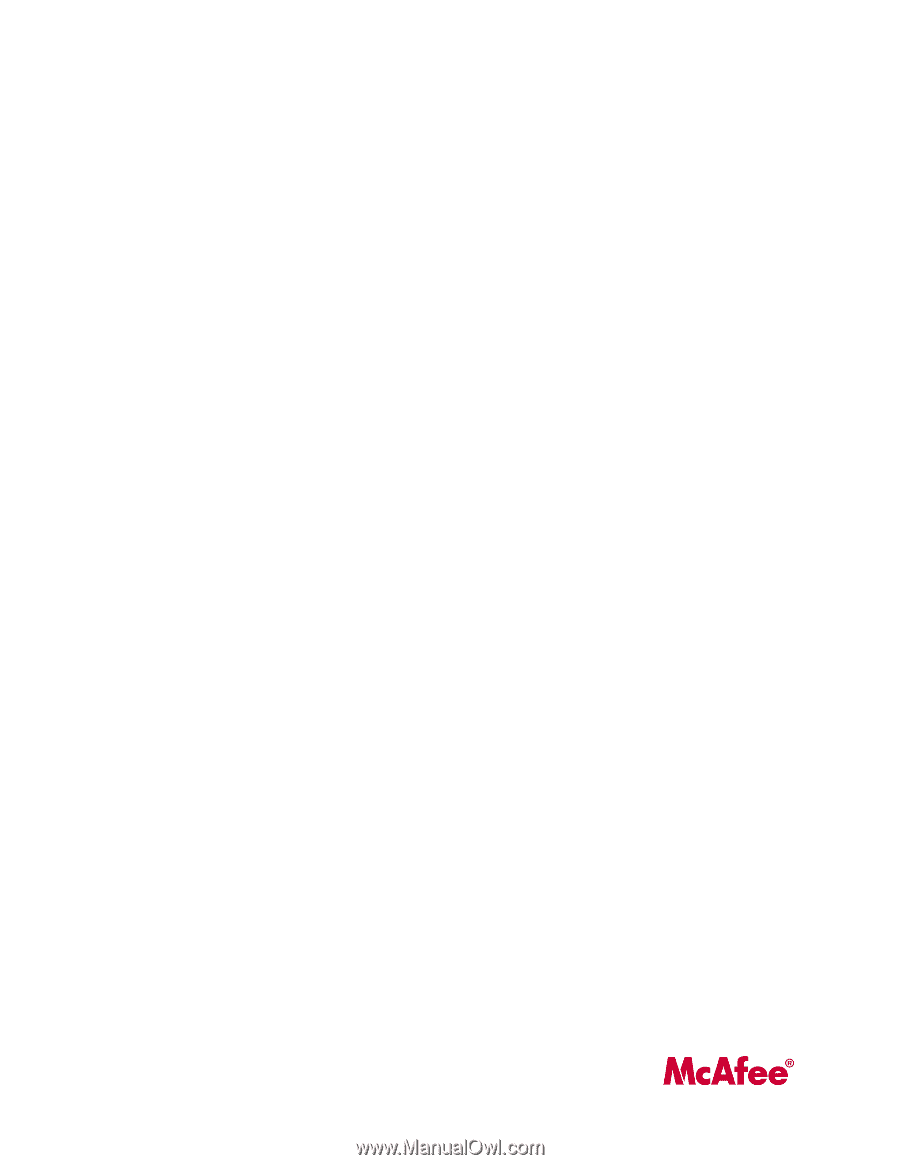
McAfee Total Protection Service
Installation Guide