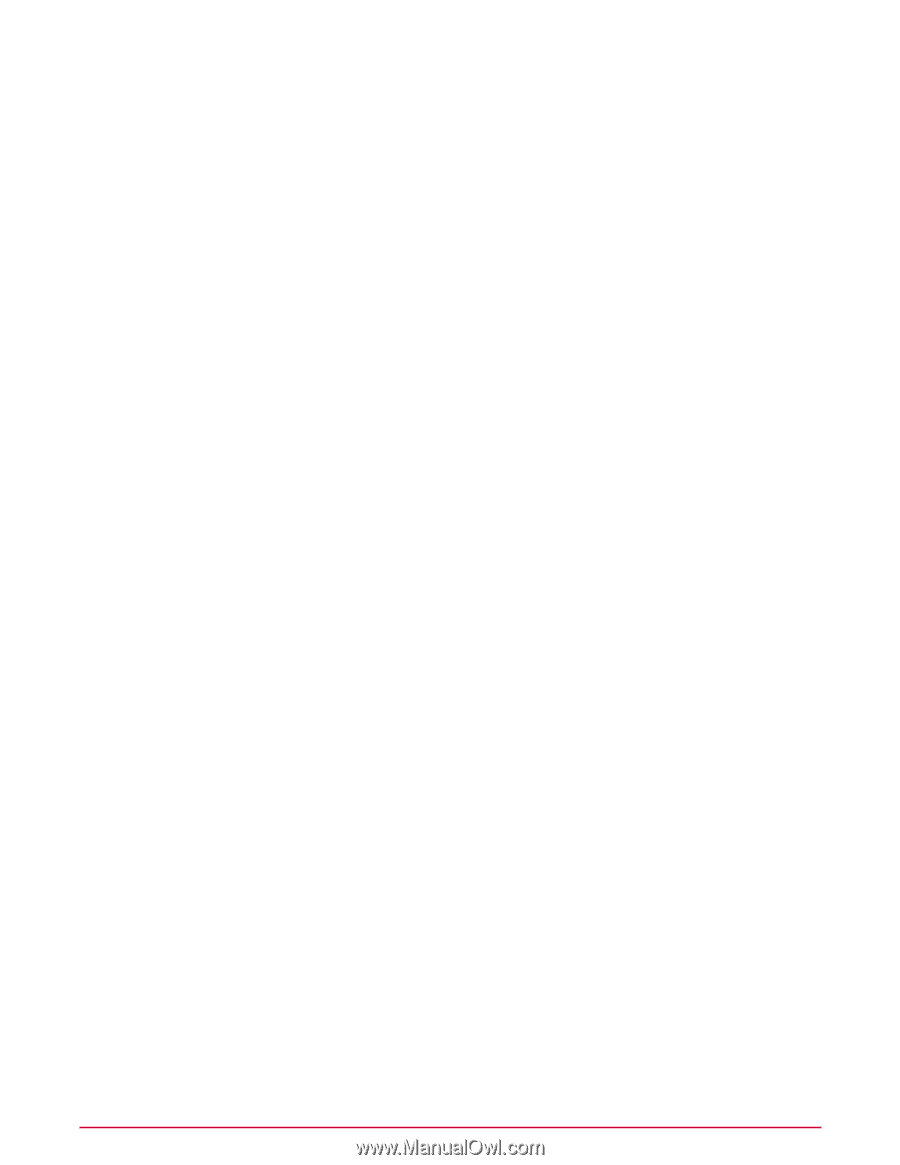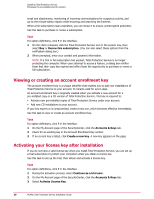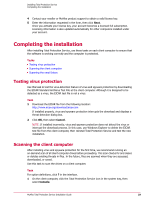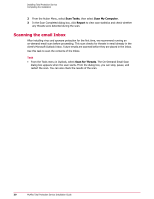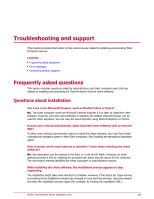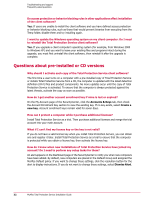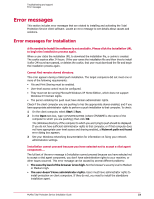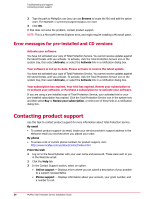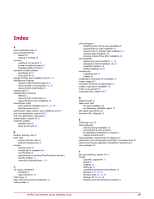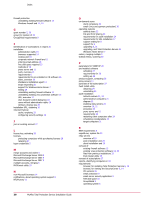McAfee TSA00M005PAA Installation Guide - Page 33
Error messages, Error messages for installation
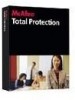 |
UPC - 731944556253
View all McAfee TSA00M005PAA manuals
Add to My Manuals
Save this manual to your list of manuals |
Page 33 highlights
Troubleshooting and support Error messages Error messages This section includes error messages that are related to installing and activating the Total Protection Service client software. Locate an error message to see details about causes and solutions. Error messages for installation A file needed to install the software is not available. Please click the installation URL to begin the installation process again. When a user clicks the installation URL to download the installation file, a cookie is created. The cookie expires after 24 hours. If the user saves the installation file and then tries to install it after 24 hours have passed, or deletes the cookie, that user must download the file and begin the installation process again. Cannot find remote shared directory. This error appears during a failed push installation. The target computers did not meet one or more of the following requirements: • File and Print Sharing must be enabled. • User-level access control must be configured. • They must not be running Microsoft Windows XP Home Edition, which does not support Windows NT Domain logins. • The person initiating the push must have domain administrator rights. Check if the client computer you are pushing to has the appropriate shares enabled, and if you have appropriate administrator rights to perform a push installation to that computer. To check: 1 On the client computer, select Start | Run. 2 In the Open text box, type \\CPUNAME\ADMIN$ (where CPUNAME is the name of the computer to which you are pushing); then click OK. The \Windows directory of the computer to which you are trying to push should be displayed. If you do not have sufficient administrator rights to that computer, or if that computer does not have appropriate user-level access and sharing enabled, a Network path not found error dialog box appears. 3 See your Windows networking documentation for information on fixing your network administrative settings. Installation cannot proceed because you have selected not to accept a vital agent component.... The full text of the error message is Installation cannot proceed because you have selected not to accept a vital agent component, you don't have administrative rights to your machine, or other issues occurred. This error message can be caused by several different problems: • The security level of the browser is too high. Set the browser's security level to Medium or Medium-high. • The user doesn't have administrator rights. Users must have administrator rights to install protection on client computers. If they do not, you need to install the standalone installation agent. McAfee Total Protection Service Installation Guide 33