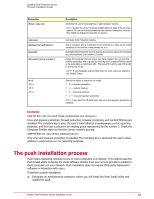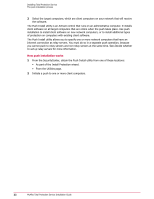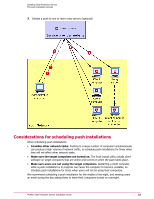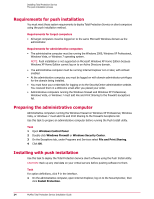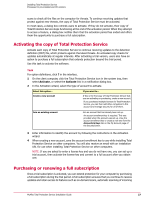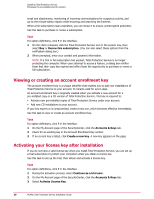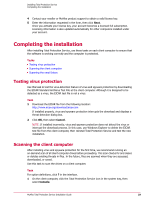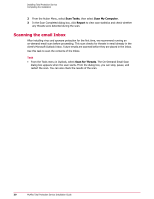McAfee TSA00M005PAA Installation Guide - Page 25
Removing the Push Install utility, Display advanced installation methods, Run Push Install utility
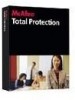 |
UPC - 731944556253
View all McAfee TSA00M005PAA manuals
Add to My Manuals
Save this manual to your list of manuals |
Page 25 highlights
Installing Total Protection Service The push installation process 2 Select the type of computers to install software on, then click Next. 3 If you are installing to new computers (where Total Protection Service is not currently installed), select the group where you want to assign the computers. 4 Select the types of protection to install, select the language, then click Next. 5 Under Additional Installation Options, select Display advanced installation methods. 6 Under method 2, click Run Push Install utility. A window lists the visible computers in your domain. 7 Select the target computer(s) from the left pane, then click Add. 8 Optionally, select Set as Relay Server(s) to configure all the selected computers as relay servers, which can distribute updates to other computers on the network. 9 Select the type(s) of protection to install, then click Install Components. After installation is complete, a status for each target computer is displayed. 10 Click View Log to open a log file in Microsoft Notepad, which shows the status of the current session. The contents of the log file are deleted when you close the Push Install utility or perform another push installation. NOTE: The dialog box and log file indicate only whether the files were pushed to the target computers. It is important to review reports on the SecurityCenter or check the client computers to verify that the files were installed and the computers are updating successfully. 11 Save the log file or, optionally, click Back to return to the previous screen and push to more computers. 12 If you have installed firewall protection, restart the client computers. Removing the Push Install utility Use this task to remove the utility from the administrative computer after deploying Total Protection Service. Task 1 In your Windows Control Panel, open Add/Remove Programs. 2 Select McAfee PushInstall. McAfee Total Protection Service Installation Guide 25