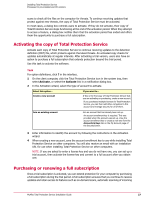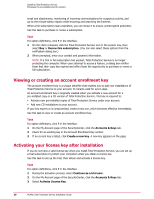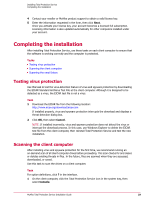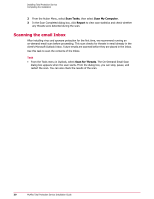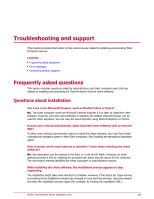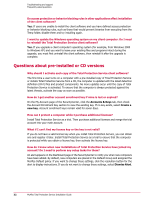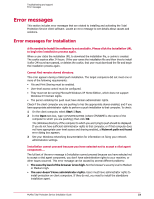McAfee TSA00M005PAA Installation Guide - Page 30
Scanning the email Inbox, Scan Tasks, Scan My Computer, Report, Scan for Threats
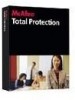 |
UPC - 731944556253
View all McAfee TSA00M005PAA manuals
Add to My Manuals
Save this manual to your list of manuals |
Page 30 highlights
Installing Total Protection Service Completing the installation 2 From the Action Menu, select Scan Tasks, then select Scan My Computer. 3 In the Scan Completed dialog box, click Report to view scan statistics and check whether any threats were detected during the scan. Scanning the email Inbox After installing virus and spyware protection for the first time, we recommend running an on-demand email scan before proceeding. This scan checks for threats in email already in the client's Microsoft Outlook Inbox. Future emails are scanned before they are placed in the Inbox. Use this task to scan the contents of the Inbox. Task • From the Tools menu in Outlook, select Scan for Threats. The On-Demand Email Scan dialog box appears when the scan starts. From the dialog box, you can stop, pause, and restart the scan. You can also check the results of the scan. 30 McAfee Total Protection Service Installation Guide