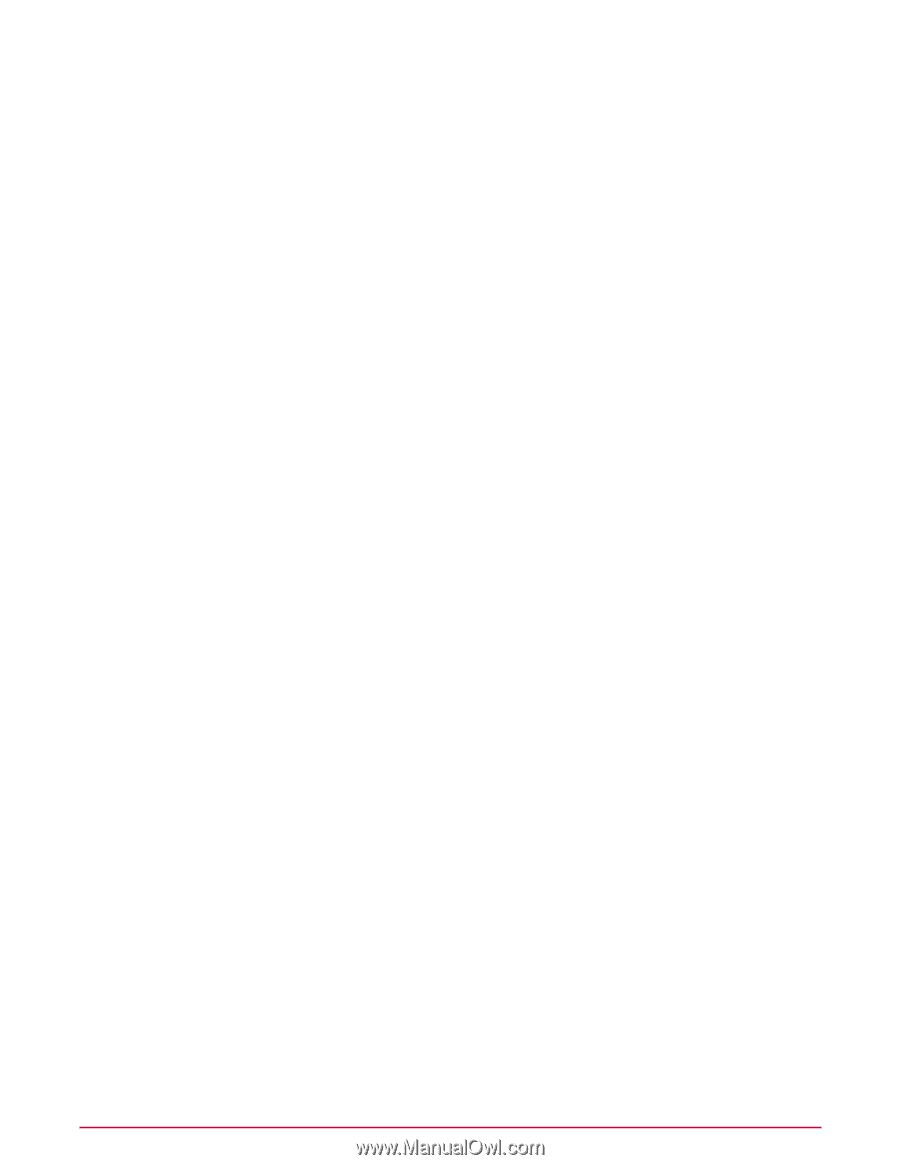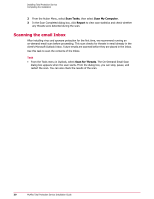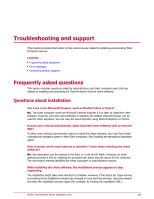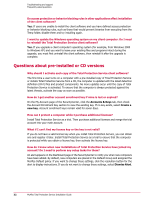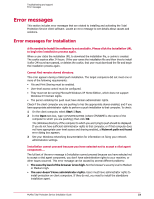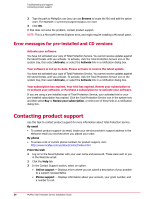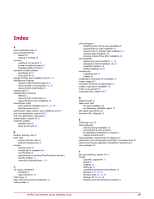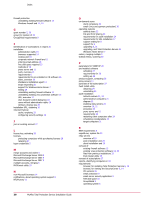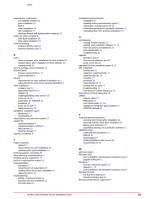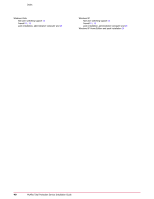McAfee TSA00M005PAA Installation Guide - Page 35
Invalid Entitlement Error., MyASUtil.SecureObjectFactory error message., MyINX Error.
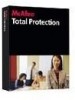 |
UPC - 731944556253
View all McAfee TSA00M005PAA manuals
Add to My Manuals
Save this manual to your list of manuals |
Page 35 highlights
Troubleshooting and support Error messages Invalid Entitlement Error. The installation URL in your email message might have been truncated or badly formatted. Make sure that you are using the entire URL with no spaces, and that the company key at the end of the URL is complete. (The company key is the value after the characters CK=. You can verify that your company key is correct on the Accounts & Keys tab of the SecurityCenter's My Account page.) You might need to paste the URL into your web browser if you cannot select it from your email message. This error can also indicate that the trial evaluation period or subscription has expired, or that you are attempting to install protection on more computers than you have purchased licenses for. Check the SecurityCenter for information about the status of your subscriptions and licenses. MyASUtil.SecureObjectFactory error message. The SecureObjectFactory Class program might have become corrupted. To verify this, check the status of the SecureObjectFactory Class program file. 1 Launch Internet Explorer. 2 From the Tools menu, select Internet Options. 3 In the Temporary Internet Files section of the dialog box, click Settings to display the Settings dialog box. 4 Click View Objects to open the Downloaded Program Files folder. 5 Find the entry for SecureObjectFactory Class. Make note of the information in the Status and Creation Date columns: • If the status and dates are listed as Unknown, delete the SecureObjectFactory Class program file. Uninstall and reinstall Total Protection Service to reload the file. • If the status is listed as Installed, with valid dates, the file is not damaged. • If there is another comment in the Status column, contact product support with that information. NOTE: If you do not see a Status column, set your view options to Details. MyINX Error. The installer has detected other virus protection software on the computer, which you must uninstall. 1 From the Windows Control Panel, open Add/Remove Programs. 2 In the list of programs, locate any virus protection software (other than Total Protection Service), then click Remove. 3 Begin the installation process again. If you have uninstalled Total Protection Service and still receive this error, some components might be installed but not visible, because the installation was only partially completed. Remove these components by downloading and running the MVSUninstall cleanup utility on the computer where you need to install. This utility is available on the Utilities page of the SecurityCenter. Unable to create Cab Installer Object. One possible cause is that the service MyAgtSvc.exe is no longer running on the computer. You must manually restart it. 1 Select Start | Run. McAfee Total Protection Service Installation Guide 35