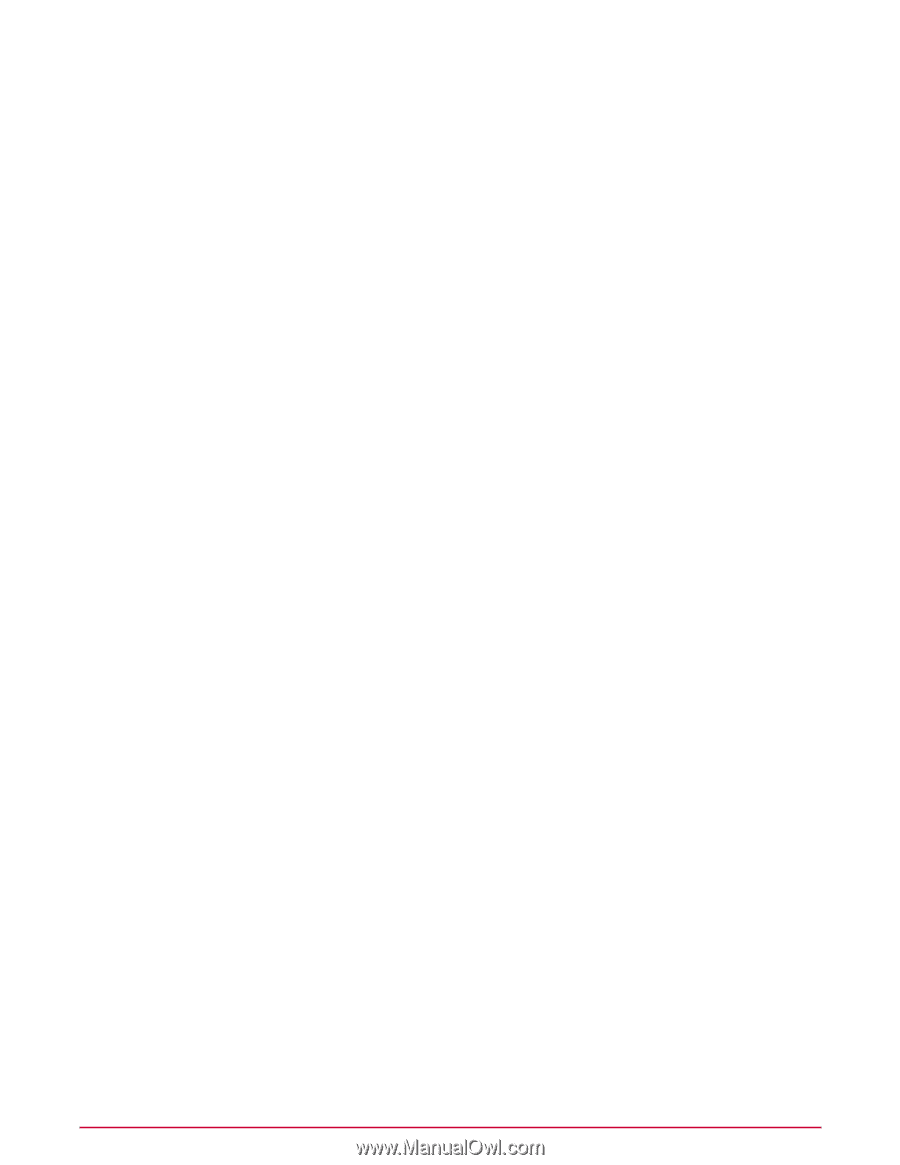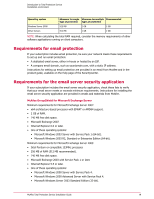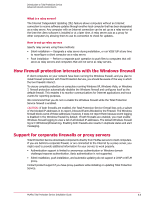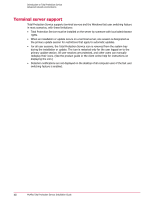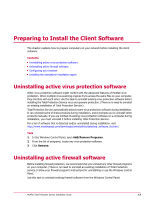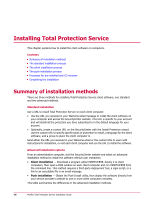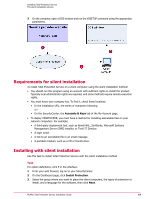McAfee TSA00M005PAA Installation Guide - Page 14
Configuring your browser, Installing the standalone installation agent
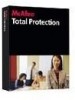 |
UPC - 731944556253
View all McAfee TSA00M005PAA manuals
Add to My Manuals
Save this manual to your list of manuals |
Page 14 highlights
Preparing to Install the Client Software Configuring your browser Task 1 In the Windows Control Panel, open Add/Remove Programs. 2 From the list of programs, locate any firewall software. 3 Click Remove. NOTE: On computers running the Windows firewall, it is disabled automatically during installation of Total Protection Service. Configuring your browser The computer used to install Total Protection Service must have Microsoft Internet Explorer 6.0 or later installed. Total Protection Service works with the default security settings in Internet Explorer. Use this task to verify and configure your settings if you are unsure of them. NOTE: If on your administrative or client computers you typically use a non-Microsoft browser, such as Mozilla Firefox or Opera, you must install Internet Explorer before installing Total Protection Service. After the software is installed, you can continue to use your default Internet browser. You can access the SecurityCenter with Internet Explorer (version 6.0 or later) or Firefox (version 2.0 or later). Task 1 From the Windows Control Panel, open Internet Options. 2 On the Security tab, verify and change your security setting as needed, depending on your version of Internet Explorer: • Internet Explorer 7.x - Select Medium-high. • Internet Explorer 6.x - Select Custom Level, then from the Reset to menu, select Medium and click Reset. 3 Click OK. Installing the standalone installation agent To allow users without administrator rights to install Total Protection Service on client computers by using the URL method, you must first load a standalone installation agent on their client computers. NOTE: This task is not required unless you want users without administrator rights to install the client software. Use this task to install the installation agent with a deployment tool, such as Microsoft Systems Management Server (SMS) installer, Windows NT login scripts, or Tivoli IT Director, or by downloading it directly onto client computers. You must have administrator rights on the client computer to install this file. After the standalone installation agent is installed on a client computer, any user can install Total Protection Service client software on that computer. Task 1 From the SecurityCenter website, click the Help tab, select Utilities, then click installation agent to download the executable installation file for the agent. 14 McAfee Total Protection Service Installation Guide