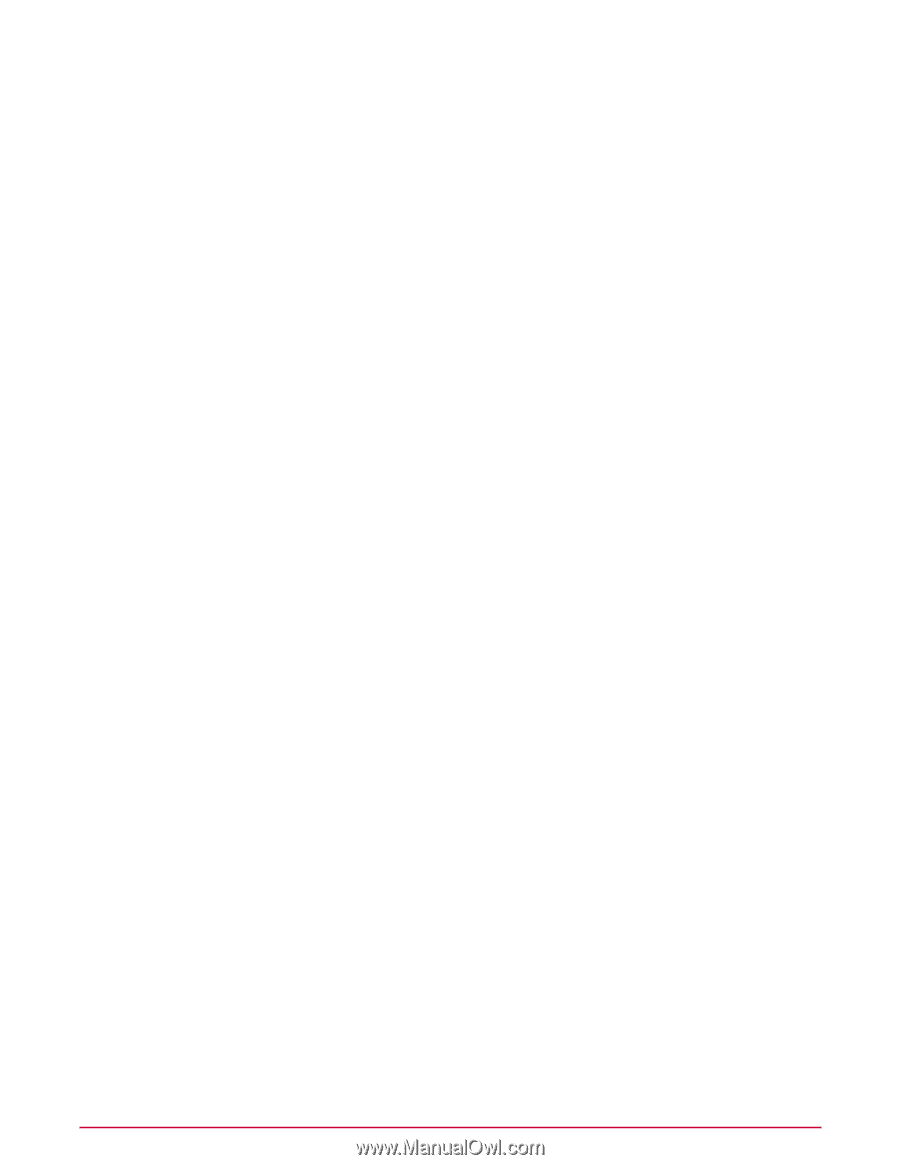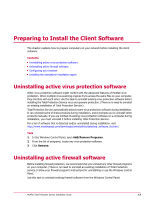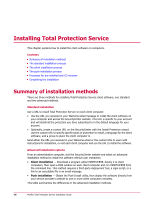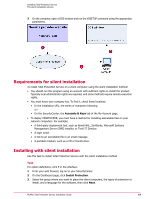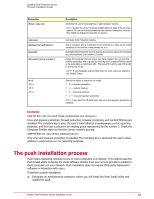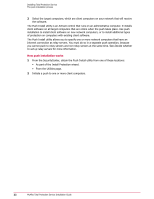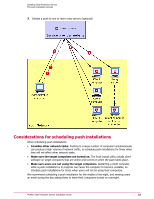McAfee TSA00M005PAA Installation Guide - Page 18
Installing with a URL, The silent installation process
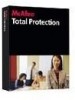 |
UPC - 731944556253
View all McAfee TSA00M005PAA manuals
Add to My Manuals
Save this manual to your list of manuals |
Page 18 highlights
Installing Total Protection Service The silent installation process 1 In your web browser, log on to your SecurityCenter website. 2 From the Computers page, click Add Computer. 3 Select the group where you want to place the client computers, and select the types of protection to install, and a language for the software, then click Next. A customized URL is displayed, along with simple instructions for users. 4 Click Select Text and Copy to Clipboard. 5 In your local email application, open a new message and paste the text you have copied. 6 Revise the instructions as needed, then send the email to the users who need to install the software. Installing with a URL Use this task to install Total Protection Service on a client computer with a download URL. Task For option definitions, click ? in the interface. 1 Email the URL you received in your Welcome email to users, or log on to the SecurityCenter, click Install Protection on the Dashboard page, and follow the steps in the wizard to create a custom URL and email it to users. 2 Open the email message on the client computer and click the installation URL. 3 If prompted, select the types of protection to install, type your email address in the Email or identifier field, and click Continue. NOTE: The information entered here identifies the computer where the installation is taking place. The SecurityCenter uses it to identify that computer in reports. If reports indicate a problem with a computer, you can use the email address to notify the user. If the user does not enter an email address, it is important to know how to contact the user when security issues arise. 4 When prompted, click Install. 5 In the File Download dialog box, click Run. For installation, Total Protection Service uses a cookie that is created at this time and expires after 24 hours. If you save the installation file and try to install it after 24 hours have passed, or delete the cookie, you are prompted to begin the installation process again. 6 If the User Account Control dialog box appears, click Continue. 7 If you are installing firewall support, select Restart when prompted. The silent installation process The silent installation method uses the executable file VSSETUP to install Total Protection Service on a client computer, with no user interaction. This installation method is not network-specific and installs the software on any Windows operating system. How silent installation works 1 Download VSSETUP from the SecurityCenter. 2 Deploy to each computer where you want to install the client software. 18 McAfee Total Protection Service Installation Guide