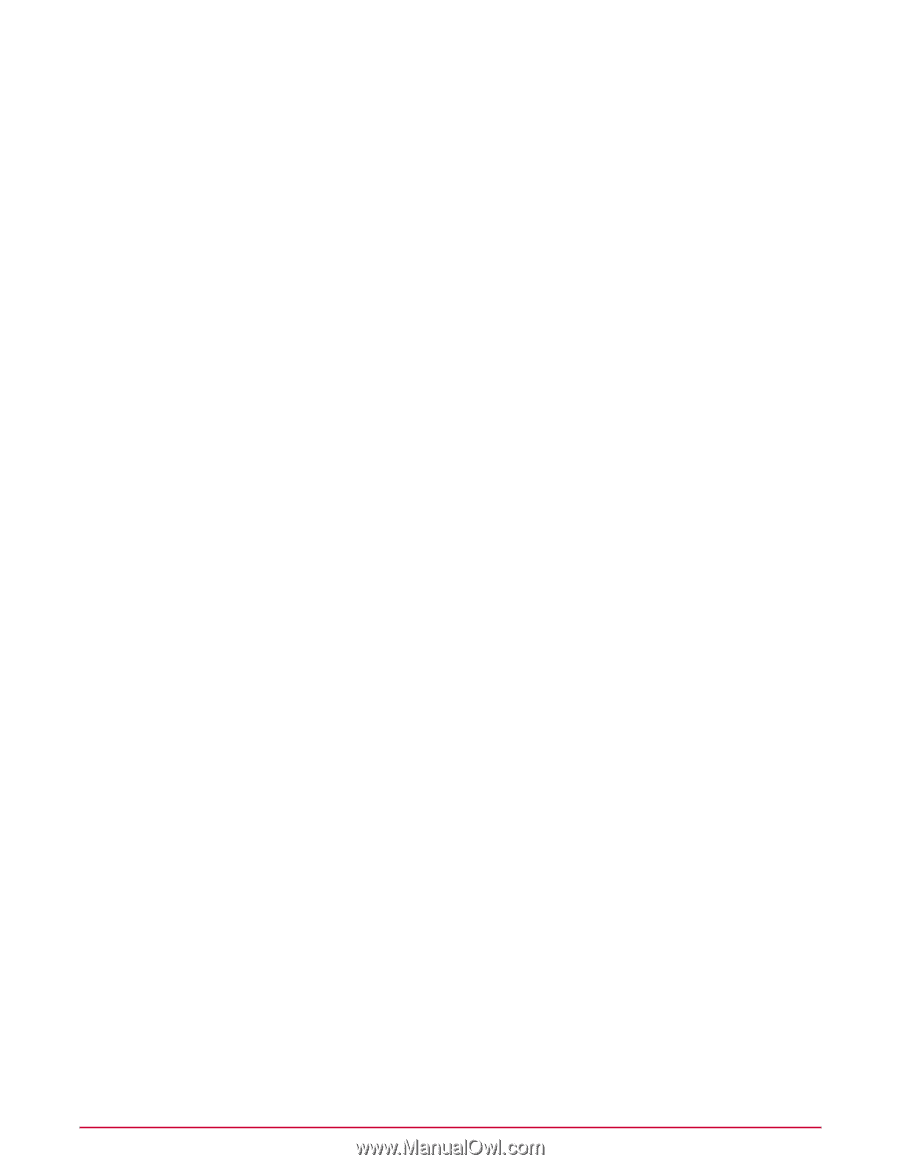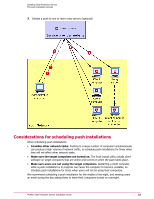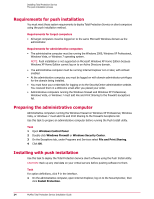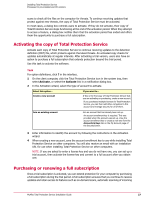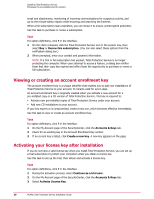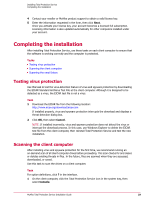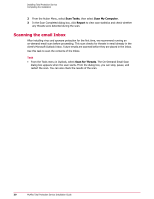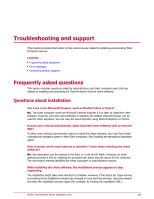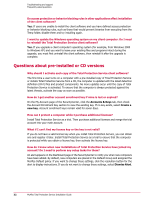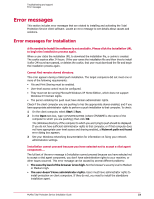McAfee TSA00M005PAA Installation Guide - Page 28
Viewing or creating an account enrollment key, Activating your license key after installation
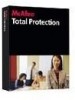 |
UPC - 731944556253
View all McAfee TSA00M005PAA manuals
Add to My Manuals
Save this manual to your list of manuals |
Page 28 highlights
Installing Total Protection Service Processes for pre-installed and CD versions email and attachments, monitoring of incoming communications for suspicious activity, and up-to-the-minute safety reports while browsing and searching the Internet. When a full subscription nears expiration, you can renew it to ensure uninterrupted protection. Use this task to purchase or renew a subscription. Task For option definitions, click ? in the interface. 1 On the client computer, click the Total Protection Service icon in the system tray, then select Buy or Renew this subscription. (You can also select these options from the notification dialog box.) 2 When prompted, enter your contact and payment information. NOTE: If a trial or full subscription has expired, Total Protection Service is no longer protecting the computer. When users attempt to access a feature, a dialog box notifies them that their copy has expired and offers them the opportunity to purchase or renew a full subscription. Viewing or creating an account enrollment key The account enrollment key is a unique identifier that enables you to add new installations of Total Protection Service to your account. It remains valid for seven days. An account enrollment key is originally created when you activate a new account for a pre-installed copy or a CD version of Total Protection Service. This key is required to: • Activate new pre-installed copies of Total Protection Service under your account. • Add new CD installations to your account. If your key expires or is compromised, create a new one, which becomes effective immediately. Use this task to view or create an account enrollment key. Task For option definitions, click ? in the interface. 1 On the My Account page of the SecurityCenter, click the Accounts & Keys tab. 2 Check for an existing key in the Account Enrollment Key section. 3 If no current key is listed, click Create a new key. A new key appears on the page. Activating your license key after installation If you do not have a valid license key when you install Total Protection Service, you can set up a trial subscription to protect your computers while you obtain a license key. Use this task to set up the trial, then obtain and activate a license key. Task For option definitions, click ? in the interface. 1 During the activation process, select Continue as a trial user. 2 On the My Account page of the SecurityCenter, click the Accounts & Keys tab. 3 Select Activate License Key. 28 McAfee Total Protection Service Installation Guide